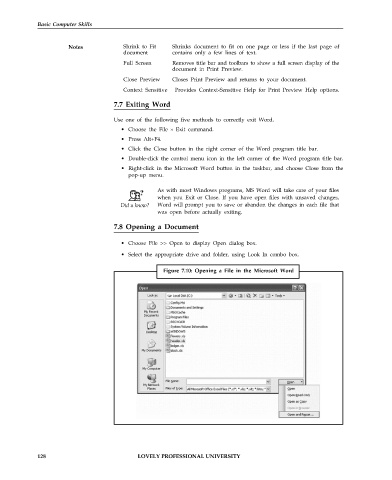Page 135 - DCAP101_BASIC_COMPUTER_SKILLS
P. 135
Basic Computer Skills
Notes Shrink to Fit Shrinks document to fit on one page or less if the last page of
document contains only a few lines of text.
Full Screen Removes title bar and toolbars to show a full screen display of the
document in Print Preview.
Close Preview Closes Print Preview and returns to your document.
Context Sensitive Provides Context-Sensitive Help for Print Preview Help options.
7.7 Exiting Word
Use one of the following five methods to correctly exit Word.
• Choose the File » Exit command.
• Press Alt+F4.
• Click the Close button in the right corner of the Word program title bar.
• Double-click the control menu icon in the left corner of the Word program title bar.
• Right-click in the Microsoft Word button in the taskbar, and choose Close from the
pop-up menu.
As with most Windows programs, MS Word will take care of your files
when you Exit or Close. If you have open files with unsaved changes,
Word will prompt you to save or abandon the changes in each file that
was open before actually exiting.
7.8 Opening a Document
• Choose File >> Open to display Open dialog box.
• Select the appropriate drive and folder, using Look In combo box.
Figure 7.10: Opening a File in the Microsoft Word
128 LOVELY PROFESSIONAL UNIVERSITY