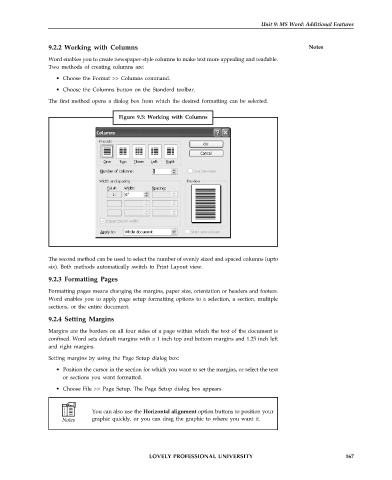Page 174 - DCAP101_BASIC_COMPUTER_SKILLS
P. 174
Unit 9: MS Word: Additional Features
9.2.2 Working with Columns Notes
Word enables you to create newspaper-style columns to make text more appealing and readable.
Two methods of creating columns are:
• Choose the Format >> Columns command.
• Choose the Columns button on the Standard toolbar.
The first method opens a dialog box from which the desired formatting can be selected.
Figure 9.5: Working with Columns
The second method can be used to select the number of evenly sized and spaced columns (upto
six). Both methods automatically switch to Print Layout view.
9.2.3 Formatting Pages
Formatting pages means changing the margins, paper size, orientation or headers and footers.
Word enables you to apply page setup formatting options to a selection, a section, multiple
sections, or the entire document.
9.2.4 Setting Margins
Margins are the borders on all four sides of a page within which the text of the document is
confined. Word sets default margins with a 1 inch top and bottom margins and 1.25 inch left
and right margins.
Setting margins by using the Page Setup dialog box:
• Position the cursor in the section for which you want to set the margins, or select the text
or sections you want formatted.
• Choose File >> Page Setup. The Page Setup dialog box appears.
You can also use the Horizontal alignment option buttons to position your
graphic quickly, or you can drag the graphic to where you want it.
LOVELY PROFESSIONAL UNIVERSITY 167