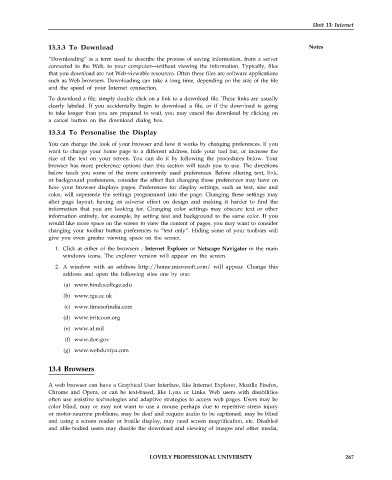Page 274 - DCAP101_BASIC_COMPUTER_SKILLS
P. 274
Unit 13: Internet
13.3.3 To Download Notes
“Downloading” is a term used to describe the process of saving information, from a server
connected to the Web, to your computer—without viewing the information. Typically, files
that you download are not Web-viewable resources. Often these files are software applications
such as Web browsers. Downloading can take a long time, depending on the size of the file
and the speed of your Internet connection.
To download a file, simply double click on a link to a download file. These links are usually
clearly labeled. If you accidentally begin to download a file, or if the download is going
to take longer than you are prepared to wait, you may cancel the download by clicking on
a cancel button on the download dialog box.
13.3.4 To Personalise the Display
You can change the look of your browser and how it works by changing preferences. If you
want to change your home page to a different address, hide your tool bar, or increase the
size of the text on your screen. You can do it by following the procedures below. Your
browser has more preference options than this section will teach you to use. The directions
below teach you some of the more commonly used preferences. Before altering text, link,
or background preferences, consider the affect that changing these preferences may have on
how your browser displays pages. Preferences for display settings, such as text, size and
color, will supersede the settings programmed into the page. Changing these settings may
alter page layout, having an adverse effect on design and making it harder to find the
information that you are looking for. Changing color settings may obscure text or other
information entirely, for example, by setting text and background to the same color. If you
would like more space on the screen to view the content of pages, you may want to consider
changing your toolbar button preferences to “text only”. Hiding some of your toolbars will
give you even greater viewing space on the screen.
1. Click at either of the browsers ; Internet Explorer or Netscape Navigator in the main
windows icons. The explorer version will appear on the screen.
2. A window with an address http://home.microsoft.com/ will appear. Change this
address and open the following sites one by one:
(a) www.hinducollege.edu
(b) www.rgu.ac.uk
(c) www.timesofindia.com
(d) www.britcoun.org
(e) www.af.mil
(f) www.doe.gov
(g) www.webduniya.com
13.4 Browsers
A web browser can have a Graphical User Interface, like Internet Explorer, Mozilla Firefox,
Chrome and Opera, or can be text-based, like Lynx or Links. Web users with disabilities
often use assistive technologies and adaptive strategies to access web pages. Users may be
color blind, may or may not want to use a mouse perhaps due to repetitive stress injury
or motor-neurone problems, may be deaf and require audio to be captioned, may be blind
and using a screen reader or braille display, may need screen magnification, etc. Disabled
and able-bodied users may disable the download and viewing of images and other media,
LOVELY PROFESSIONAL UNIVERSITY 267