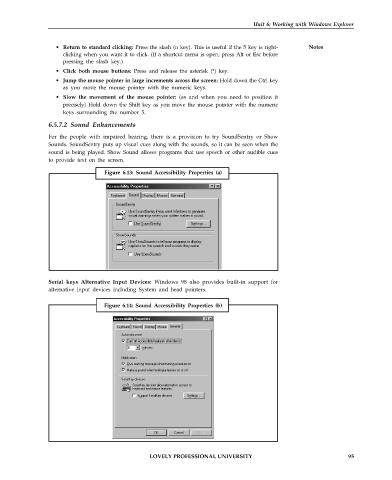Page 102 - DCAP101_BASIC_COMPUTER_SKILLS
P. 102
Unit 6: Working with Windows Explorer
• Return to standard clicking: Press the slash (n key). This is useful if the 5 key is right- Notes
clicking when you want it to click. (If a shortcut menu is open, press Alt or Esc before
pressing the slash key.)
• Click both mouse buttons: Press and release the asterisk (*) key.
• Jump the mouse pointer in large increments across the screen: Hold down the Ctrl key
as you move the mouse pointer with the numeric keys.
• Slow the movement of the mouse pointer: (as and when you need to position it
precisely) Hold down the Shift key as you move the mouse pointer with the numeric
keys surrounding the number 5.
6.5.7.2 Sound Enhancements
For the people with impaired hearing, there is a provision to try SoundSentry or Show
Sounds. SoundSentry puts up visual cues along with the sounds, so it can be seen when the
sound is being played. Show Sound allows programs that use speech or other audible cues
to provide text on the screen.
Figure 6.13: Sound Accessibility Properties (a)
Serial keys Alternative Input Devices: Windows 98 also provides built-in support for
alternative input devices including System and head pointers.
Figure 6.14: Sound Accessibility Properties (b)
LOVELY PROFESSIONAL UNIVERSITY 95