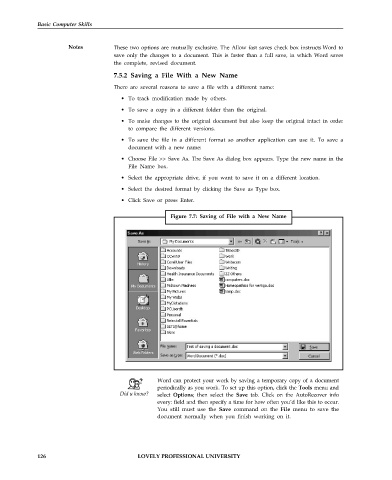Page 133 - DCAP101_BASIC_COMPUTER_SKILLS
P. 133
Basic Computer Skills
Notes These two options are mutually exclusive. The Allow fast saves check box instructs Word to
save only the changes to a document. This is faster than a full save, in which Word saves
the complete, revised document.
7.5.2 Saving a File With a New Name
There are several reasons to save a file with a different name:
• To track modification made by others.
• To save a copy in a different folder than the original.
• To make changes to the original document but also keep the original intact in order
to compare the different versions.
• To save the file in a different format so another application can use it. To save a
document with a new name:
• Choose File >> Save As. The Save As dialog box appears. Type the new name in the
File Name box.
• Select the appropriate drive, if you want to save it on a different location.
• Select the desired format by clicking the Save as Type box.
• Click Save or press Enter.
Figure 7.7: Saving of File with a New Name
Word can protect your work by saving a temporary copy of a document
periodically as you work. To set up this option, click the Tools menu and
select Options; then select the Save tab. Click on the AutoRecover info
every: field and then specify a time for how often you’d like this to occur.
You still must use the Save command on the File menu to save the
document normally when you finish working on it.
126 LOVELY PROFESSIONAL UNIVERSITY