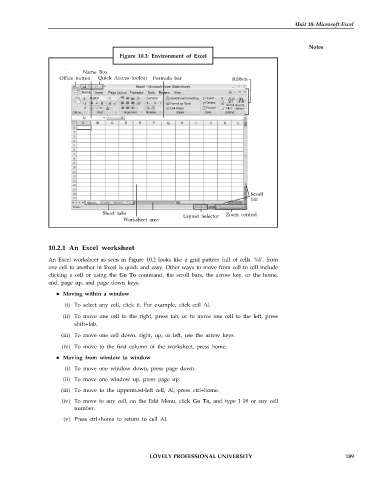Page 196 - DCAP101_BASIC_COMPUTER_SKILLS
P. 196
Unit 10: Microsoft Excel
Notes
Figure 10.3: Environment of Excel
Name Box
Office button Quick Access toolbar Formula bar Ribbon
Book1 - Microsoft Excel (Safe Mode)
Home Insert Page Layout Formulas Data Review View
Calibri General Conditional formatting Insert
Format as Table Delete
Sort & Find &
Cell Styles Format filter Select
Clipbo... Font Alignment Number Styles Cells Editing
A1
A B C D E F G H I J K L
Scroll
bar
Sheet tabs Status bar
Layout Selector Zoom control
Worksheet area
10.2.1 An Excel worksheet
An Excel worksheet as seen in Figure 10.2 looks like a grid pattern full of cells. %1'. from
one cell to another in Excel is quick and easy. Other ways to move from cell to cell include
clicking a cell or using the Go To command, the scroll bars, the arrow key. or the home,
end, page up, and page down keys.
Moving within a window
(i) To select any cell, click it. For example, click cell Al.
(ii) To move one cell to the right, press tab, or to move one cell to the left, press
shift+tab.
(iii) To move one cell down, right, up, or left, use the arrow keys.
(iv) To move to the first column of the worksheet, press home.
Moving from window to window
(i) To move one window down, press page down.
(ii) To move one window up, press page up.
(iii) To move to the uppermost-left cell, Al; press ctrl+home.
(iv) To move to any cell, on the Edit Menu, click Go To, and type J 18 or any cell
number.
(v) Press ctrl+home to return to cell Al.
LOVELY PROFESSIONAL UNIVERSITY 189