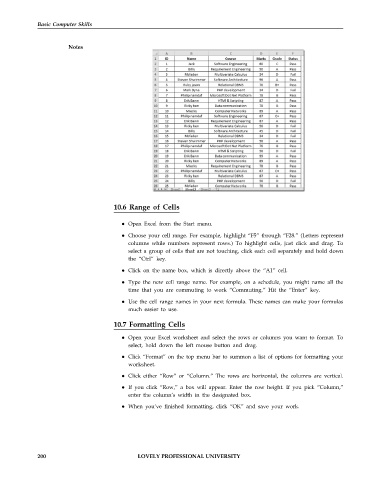Page 207 - DCAP101_BASIC_COMPUTER_SKILLS
P. 207
Basic Computer Skills
Notes
10.6 Range of Cells
Open Excel from the Start menu.
Choose your cell range. For example, highlight “F5” through “F28.” (Letters represent
columns while numbers represent rows.) To highlight cells, just click and drag. To
select a group of cells that are not touching, click each cell separately and hold down
the “Ctrl” key.
Click on the name box, which is directly above the “A1” cell.
Type the new cell range name. For example, on a schedule, you might name all the
time that you are commuting to work “Commuting.” Hit the “Enter” key.
Use the cell range names in your next formula. These names can make your formulas
much easier to use.
10.7 Formatting Cells
Open your Excel worksheet and select the rows or columns you want to format. To
select, hold down the left mouse button and drag.
Click “Format” on the top menu bar to summon a list of options for formatting your
worksheet.
Click either “Row” or “Column.” The rows are horizontal, the columns are vertical.
If you click “Row,” a box will appear. Enter the row height. If you pick “Column,”
enter the column’s width in the designated box.
When you’ve finished formatting, click “OK” and save your work.
200 LOVELY PROFESSIONAL UNIVERSITY