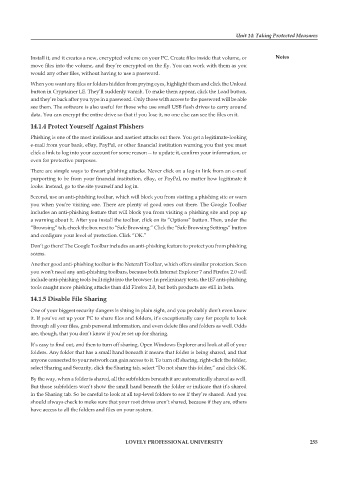Page 262 - DCAP104_EXPOSURE_TO_COMPUTER_DISCPLINES
P. 262
Unit 14: Taking Protected Measures
Install it, and it creates a new, encrypted volume on your PC. Create files inside that volume, or Notes
move files into the volume, and they’re encrypted on the fly. You can work with them as you
would any other files, without having to use a password.
When you want any files or folders hidden from prying eyes, highlight them and click the Unload
button in Cryptainer LE. They’ll suddenly vanish. To make them appear, click the Load button,
and they’re back after you type in a password. Only those with access to the password will be able
see them. The software is also useful for those who use small USB flash drives to carry around
data. You can encrypt the entire drive so that if you lose it, no one else can see the files on it.
14.1.4 Protect Yourself Against Phishers
Phishing is one of the most insidious and nastiest attacks out there. You get a legitimate-looking
e-mail from your bank, eBay, PayPal, or other financial institution warning you that you must
click a link to log into your account for some reason -- to update it, confirm your information, or
even for protective purposes.
There are simple ways to thwart phishing attacks. Never click on a log-in link from an e-mail
purporting to be from your financial institution, eBay, or PayPal, no matter how legitimate it
looks. Instead, go to the site yourself and log in.
Second, use an anti-phishing toolbar, which will block you from visiting a phishing site or warn
you when you’re visiting one. There are plenty of good ones out there. The Google Toolbar
includes an anti-phishing feature that will block you from visiting a phishing site and pop up
a warning about it. After you install the toolbar, click on its “Options” button. Then, under the
“Browsing” tab, check the box next to “Safe Browsing.” Click the “Safe Browsing Settings” button
and configure your level of protection. Click “OK.”
Don’t go there! The Google Toolbar includes an anti-phishing feature to protect you from phishing
scams.
Another good anti-phishing toolbar is the Netcraft Toolbar, which offers similar protection. Soon
you won’t need any anti-phishing toolbars, because both Internet Explorer 7 and Firefox 2.0 will
include anti-phishing tools built right into the browser. In preliminary tests, the IE7 anti-phishing
tools caught more phishing attacks than did Firefox 2.0, but both products are still in beta.
14.1.5 Disable File Sharing
One of your biggest security dangers is sitting in plain sight, and you probably don’t even know
it. If you’ve set up your PC to share files and folders, it’s exceptionally easy for people to look
through all your files, grab personal information, and even delete files and folders as well. Odds
are, though, that you don’t know if you’re set up for sharing.
It’s easy to find out, and then to turn off sharing. Open Windows Explorer and look at all of your
folders. Any folder that has a small hand beneath it means that folder is being shared, and that
anyone connected to your network can gain access to it. To turn off sharing, right-click the folder,
select Sharing and Security, click the Sharing tab, select “Do not share this folder,” and click OK.
By the way, when a folder is shared, all the subfolders beneath it are automatically shared as well.
But those subfolders won’t show the small hand beneath the folder or indicate that it’s shared
in the Sharing tab. So be careful to look at all top-level folders to see if they’re shared. And you
should always check to make sure that your root drives aren’t shared, because if they are, others
have access to all the folders and files on your system.
LOVELY PROFESSIONAL UNIVERSITY 255