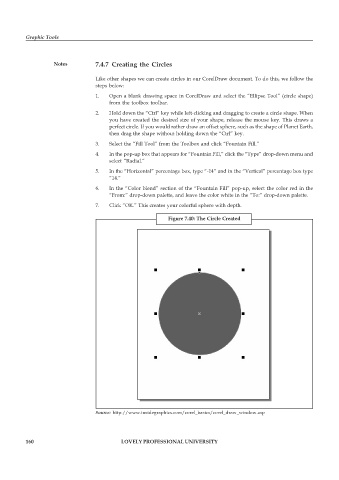Page 167 - DCAP109_GRAPHIC_TOOLS
P. 167
Graphic Tools
Notes 7.4.7 Creating the Circles
Like other shapes we can create circles in our CorelDraw document. To do this, we follow the
steps below:
1. Open a blank drawing space in CorelDraw and select the “Ellipse Tool” (circle shape)
from the toolbox toolbar.
2. Hold down the “Ctrl” key while left-clicking and dragging to create a circle shape. When
you have created the desired size of your shape, release the mouse key. This draws a
perfect circle. If you would rather draw an offset sphere, such as the shape of Planet Earth,
then drag the shape without holding down the “Ctrl” key.
3. Select the “Fill Tool” from the Toolbox and click “Fountain Fill.”
4. In the pop-up box that appears for “Fountain Fill,” click the “Type” drop-down menu and
select “Radial.”
5. In the “Horizontal” percentage box, type “-14” and in the “Vertical” percentage box type
“14.”
6. In the “Color blend” section of the “Fountain Fill” pop-up, select the color red in the
“From:” drop-down palette, and leave the color white in the “To:” drop-down palette.
7. Click “OK.” This creates your colorful sphere with depth.
Figure 7.40: The Circle Created
Source: http://www.insidegraphics.com/corel_basics/corel_draw_window.asp
160 LOVELY PROFESSIONAL UNIVERSITY