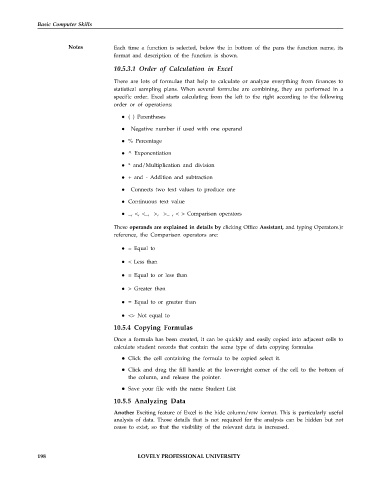Page 205 - DCAP101_BASIC_COMPUTER_SKILLS
P. 205
Basic Computer Skills
Notes Each time a function is selected, below the in bottom of the pans the function name, its
format and description of the function is shown.
10.5.3.1 Order of Calculation in Excel
There are lots of formulae that help to calculate or analyze everything from finances to
statistical sampling plans. When several formulae are combining, they are performed in a
specific order. Excel starts calculating from the left to the right according to the following
order or of operations:
( ) Parentheses
Negative number if used with one operand
% Percentage
^ Exponentiation
* and/Multiplication and division
+ and - Addition and subtraction
Connects two text values to produce one
Continuous text value
_, <, <_, >, >_ , < > Comparison operators
These operands are explained in details by clicking Office Assistant, and typing Operators.)r
reference, the Comparison operators are:
= Equal to
< Less than
= Equal to or less than
> Greater than
= Equal to or greater than
<> Not equal to
10.5.4 Copying Formulas
Once a formula has been created, it can be quickly and easily copied into adjacent cells to
calculate student records that contain the same type of data copying formulas
Click the cell containing the formula to be copied select it.
Click and drag the fill handle at the lower-right corner of the cell to the bottom of
the column, and release the pointer.
Save your file with the name Student List
10.5.5 Analyzing Data
Another Exciting feature of Excel is the hide column/row format. This is particularly useful
analysis of data. Those details that is not required for the analysis can be hidden but not
cease to exist, so that the visibility of the relevant data is increased.
198 LOVELY PROFESSIONAL UNIVERSITY