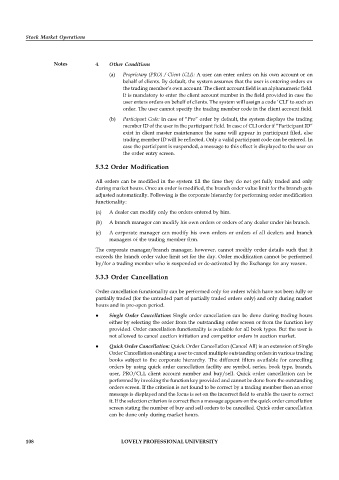Page 113 - DCOM507_STOCK_MARKET_OPERATIONS
P. 113
Stock Market Operations
Notes 4. Other Conditions
(a) Proprietary (PRO) / Client (CLI): A user can enter orders on his own account or on
behalf of clients. By default, the system assumes that the user is entering orders on
the trading member’s own account. The client account field is an alphanumeric field.
It is mandatory to enter the client account number in the field provided in case the
user enters orders on behalf of clients. The system will assign a code ‘CLI’ to such an
order. The user cannot specify the trading member code in the client account field.
(b) Participant Code: In case of “Pro” order by default, the system displays the trading
member ID of the user in the participant field. In case of CLI order if “Participant ID”
exist in client master maintenance the same will appear in participant filed, else
trading member ID will be reflected. Only a valid participant code can be entered. In
case the participant is suspended, a message to this effect is displayed to the user on
the order entry screen.
5.3.2 Order Modification
All orders can be modified in the system till the time they do not get fully traded and only
during market hours. Once an order is modified, the branch order value limit for the branch gets
adjusted automatically. Following is the corporate hierarchy for performing order modification
functionality:
(a) A dealer can modify only the orders entered by him.
(b) A branch manager can modify his own orders or orders of any dealer under his branch.
(c) A corporate manager can modify his own orders or orders of all dealers and branch
managers of the trading member firm.
The corporate manager/branch manager, however, cannot modify order details such that it
exceeds the branch order value limit set for the day. Order modification cannot be performed
by/for a trading member who is suspended or de-activated by the Exchange for any reason.
5.3.3 Order Cancellation
Order cancellation functionality can be performed only for orders which have not been fully or
partially traded (for the untraded part of partially traded orders only) and only during market
hours and in pre-open period.
Single Order Cancellation: Single order cancellation can be done during trading hours
either by selecting the order from the outstanding order screen or from the function key
provided. Order cancellation functionality is available for all book types. But the user is
not allowed to cancel auction initiation and competitor orders in auction market.
Quick Order Cancellation: Quick Order Cancellation (Cancel All) is an extension of Single
Order Cancellation enabling a user to cancel multiple outstanding orders in various trading
books subject to the corporate hierarchy. The different filters available for cancelling
orders by using quick order cancellation facility are symbol, series, book type, branch,
user, PRO/CLI, client account number and buy/sell. Quick order cancellation can be
performed by invoking the function key provided and cannot be done from the outstanding
orders screen. If the criterion is not found to be correct by a trading member then an error
message is displayed and the focus is set on the incorrect field to enable the user to correct
it. If the selection criterion is correct then a message appears on the quick order cancellation
screen stating the number of buy and sell orders to be cancelled. Quick order cancellation
can be done only during market hours.
108 LOVELY PROFESSIONAL UNIVERSITY