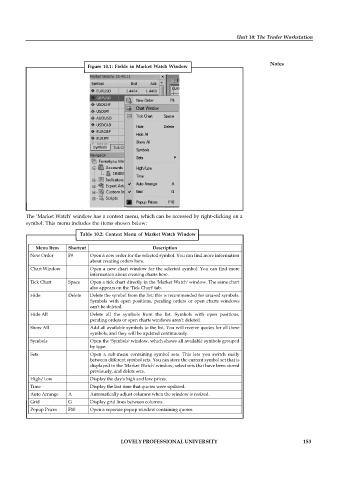Page 158 - DCOM510_FINANCIAL_DERIVATIVES
P. 158
Unit 10: The Trader Workstation
Notes
Figure 10.1: Fields in Market Watch Window
The ‘Market Watch’ window has a context menu, which can be accessed by right-clicking on a
symbol. This menu includes the items shown below:
Table 10.2: Context Menu of Market Watch Window
Menu Item Shortcut Description
New Order F9 Open a new order for the selected symbol. You can find more information
about creating orders here.
Chart Window Open a new chart window for the selected symbol. You can find more
information about creating charts here.
Tick Chart Space Open a tick chart directly in the 'Market Watch' window. The same chart
also appears on the 'Tick Chart' tab.
Hide Delete Delete the symbol from the list; this is recommended for unused symbols.
Symbols with open positions, pending orders or open charts windows
can't be deleted.
Hide All Delete all the symbols from the list. Symbols with open positions,
pending orders or open charts windows aren’t deleted.
Show All Add all available symbols to the list. You will receive quotes for all these
symbols, and they will be updated continuously.
Symbols Open the 'Symbols' window, which shows all available symbols grouped
by type.
Sets Open a sub-menu containing symbol sets. This lets you switch easily
between different symbol sets. You can store the current symbol set that is
displayed in the 'Market Watch' window, select sets that have been stored
previously, and delete sets.
High/Low Display the day's high and low prices.
Time Display the last time that quotes were updated.
Auto Arrange A Automatically adjust columns when the window is resized.
Grid G Display grid lines between columns.
Popup Prices F10 Open a separate popup window containing quotes.
LOVELY PROFESSIONAL UNIVERSITY 153