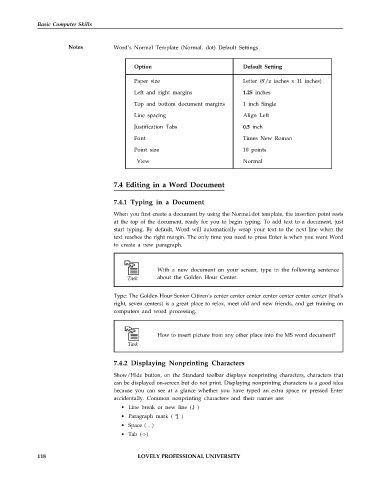Page 125 - DCAP101_BASIC_COMPUTER_SKILLS
P. 125
Basic Computer Skills
Notes Word’s Normal Template (Normal. dot) Default Settings
Option Default Setting
Paper size Letter (8'/z inches x 11 inches)
Left and right margins 1.25 inches
Top and bottom document margins 1 inch Single
Line spacing Align Left
Justification Tabs 0.5 inch
Font Times New Roman
Point size 10 points
View Normal
7.4 Editing in a Word Document
7.4.1 Typing in a Document
When you first create a document by using the Normal.dot template, the insertion point rests
at the top of the document, ready for you to begin typing. To add text to a document, just
start typing. By default, Word will automatically wrap your text to the next line when the
text reaches the right margin. The only time you need to press Enter is when you want Word
to create a new paragraph.
With a new document on your screen, type in the following sentence
about the Golden Hour Center.
Type: The Golden Hour Senior Citizen’s center center center center center center center (that’s
right, seven centers) is a great place to relax, meet old and new friends, and get training on
computers and word processing.
How to insert picture from any other place into the MS word document?
7.4.2 Displaying Nonprinting Characters
Show/Hide button, on the Standard toolbar displays nonprinting characters, characters that
can be displayed on-screen but do not print. Displaying nonprinting characters is a good idea
because you can see at a glance whether you have typed an extra space or pressed Enter
accidentally. Common nonprinting characters and their names are:
• Line break or new line (.J )
• Paragraph mark ( ¶ )
• Space ( . )
• Tab (->)
118 LOVELY PROFESSIONAL UNIVERSITY