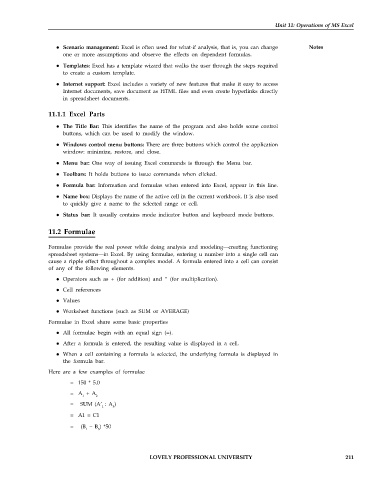Page 218 - DCAP101_BASIC_COMPUTER_SKILLS
P. 218
Unit 11: Operations of MS Excel
Scenario management: Excel is often used for what-if analysis, that is, you can change Notes
one or more assumptions and observe the effects on dependent formulas.
Templates: Excel has a template wizard that walks the user through the steps required
to create a custom template.
Internet support: Excel includes a variety of new features that make it easy to access
Internet documents, save document as HTML files and even create hyperlinks directly
in spreadsheet documents.
11.1.1 Excel Parts
The Title Bar: This identifies the name of the program and also holds some control
buttons, which can be used to modify the window.
Windows control menu buttons: There are three buttons which control the application
window: minimize, restore, and close.
Menu bar: One way of issuing Excel commands is through the Menu bar.
Toolbars: It holds buttons to issue commands when clicked.
Formula bar: Information and formulas when entered into Excel, appear in this line.
Name box: Displays the name of the active cell in the current workbook. It is also used
to quickly give a name to the selected range or cell.
Status bar: It usually contains mode indicator button and keyboard mode buttons.
11.2 Formulae
Formulae provide the real power while doing analysis and modeling—creating functioning
spreadsheet systems—in Excel. By using formulae, entering u number into a single cell can
cause a ripple effect throughout a complex model. A formula entered into a cell can consist
of any of the following elements.
Operators such as + (for addition) and “ (for multiplication).
Cell references
Values
Worksheet functions (such as SUM or AVERAGE)
Formulae in Excel share some basic properties
All formulae begin with an equal sign (=).
After a formula is entered, the resulting value is displayed in a cell.
When a cell containing a formula is selected, the underlying formula is displayed in
the formula bar.
Here are a few examples of formulae
= 150 * 5.0
= A + A
1 2
= SUM (A’ : A )
1 5
= A1 = C1
= (B – B ) *50
1 3
LOVELY PROFESSIONAL UNIVERSITY 211