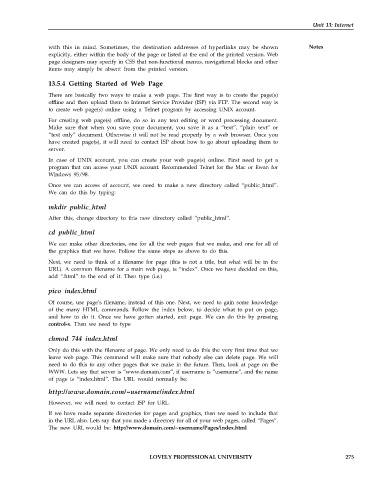Page 282 - DCAP101_BASIC_COMPUTER_SKILLS
P. 282
Unit 13: Internet
with this in mind. Sometimes, the destination addresses of hyperlinks may be shown Notes
explicitly, either within the body of the page or listed at the end of the printed version. Web
page designers may specify in CSS that non-functional menus, navigational blocks and other
items may simply be absent from the printed version.
13.5.4 Getting Started of Web Page
There are basically two ways to make a web page. The first way is to create the page(s)
offline and then upload them to Internet Service Provider (ISP) via FTP. The second way is
to create web page(s) online using a Telnet program by accessing UNIX account.
For creating web page(s) offline, do so in any text editing or word processing document.
Make sure that when you save your document, you save it as a “text”, “plain text” or
“text only” document. Otherwise it will not be read properly by a web browser. Once you
have created page(s), it will need to contact ISP about how to go about uploading them to
server.
In case of UNIX account, you can create your web page(s) online. First need to get a
program that can access your UNIX account. Recommended Telnet for the Mac or Ewan for
Windows 95/98.
Once we can access of account, we need to make a new directory called “public_html”.
We can do this by typing:
mkdir public_html
After this, change directory to this new directory called “public_html”.
cd public_html
We can make other directories, one for all the web pages that we make, and one for all of
the graphics that we have. Follow the same steps as above to do this.
Next, we need to think of a filename for page (this is not a title, but what will be in the
URL). A common filename for a main web page, is “index”. Once we have decided on this,
add “.html” to the end of it. Then type (i.e.)
pico index.html
Of course, use page’s filename, instead of this one. Next, we need to gain some knowledge
of the many HTML commands. Follow the index below, to decide what to put on page,
and how to do it. Once we have gotten started, exit page. We can do this by pressing
control-x. Then we need to type
chmod 744 index.html
Only do this with the filename of page. We only need to do this the very first time that we
leave web page. This command will make sure that nobody else can delete page. We will
need to do this to any other pages that we make in the future. Then, look at page on the
WWW. Lets say that server is “www.domain.com”, if username is “username”, and the name
of page is “index.html”. The URL would normally be:
http://www.domain.com/~username/index.html
However, we will need to contact ISP for URL.
If we have made separate directories for pages and graphics, then we need to include that
in the URL also. Lets say that you made a directory for all of your web pages, called “Pages”.
The new URL would be: http://www.domain.com/~username/Pages/index.html
LOVELY PROFESSIONAL UNIVERSITY 275