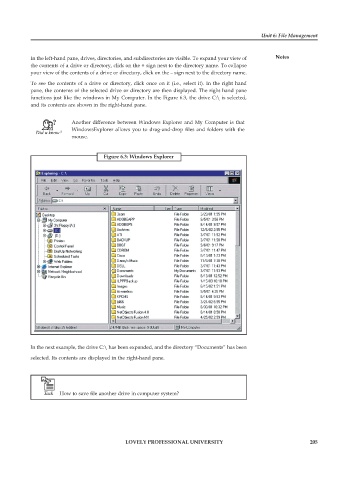Page 212 - DCAP103_Principle of operating system
P. 212
Unit 6: File Management
In the left-hand pane, drives, directories, and subdirectories are visible. To expand your view of Notes
the contents of a drive or directory, click on the + sign next to the directory name. To collapse
your view of the contents of a drive or directory, click on the – sign next to the directory name.
To see the contents of a drive or directory, click once on it (i.e., select it). In the right hand
pane, the contents of the selected drive or directory are then displayed. The right hand pane
functions just like the windows in My Computer. In the Figure 6.3, the drive C:\ is selected,
and its contents are shown in the right-hand pane.
Another difference between Windows Explorer and My Computer is that
WindowsExplorer allows you to drag-and-drop files and folders with the
mouse.
Figure 6.3: Windows Explorer
In the next example, the drive C:\ has been expanded, and the directory “Documents” has been
selected. Its contents are displayed in the right-hand pane.
How to save file another drive in computer system?
LOVELY PROFESSIONAL UNIVERSITY 205