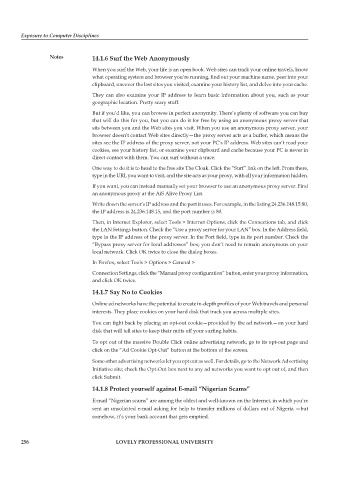Page 263 - DCAP104_EXPOSURE_TO_COMPUTER_DISCPLINES
P. 263
Exposure to Computer Disciplines
Notes 14.1.6 Surf the Web Anonymously
When you surf the Web, your life is an open book. Web sites can track your online travels, know
what operating system and browser you’re running, find out your machine name, peer into your
clipboard, uncover the last sites you visited, examine your history list, and delve into your cache.
They can also examine your IP address to learn basic information about you, such as your
geographic location. Pretty scary stuff.
But if you’d like, you can browse in perfect anonymity. There’s plenty of software you can buy
that will do this for you, but you can do it for free by using an anonymous proxy server that
sits between you and the Web sites you visit. When you use an anonymous proxy server, your
browser doesn’t contact Web sites directly—the proxy server acts as a buffer, which means the
sites see the IP address of the proxy server, not your PC’s IP address. Web sites can’t read your
cookies, see your history list, or examine your clipboard and cache because your PC is never in
direct contact with them. You can surf without a trace.
One way to do it is to head to the free site The Cloak. Click the “Surf” link on the left. From there,
type in the URL you want to visit, and the site acts as your proxy, with all your information hidden.
If you want, you can instead manually set your browser to use an anonymous proxy server. Find
an anonymous proxy at the AiS Alive Proxy List.
Write down the server’s IP address and the port it uses. For example, in the listing 24.236.148.15:80,
the IP address is 24.236.148.15, and the port number is 80.
Then, in Internet Explorer, select Tools > Internet Options, click the Connections tab, and click
the LAN Settings button. Check the “Use a proxy server for your LAN” box. In the Address field,
type in the IP address of the proxy server. In the Port field, type in its port number. Check the
“Bypass proxy server for local addresses” box; you don’t need to remain anonymous on your
local network. Click OK twice to close the dialog boxes.
In Firefox, select Tools > Options > General >
Connection Settings, click the “Manual proxy configuration” button, enter your proxy information,
and click OK twice.
14.1.7 Say No to Cookies
Online ad networks have the potential to create in-depth profiles of your Web travels and personal
interests. They place cookies on your hard disk that track you across multiple sites.
You can fight back by placing an opt-out cookie—provided by the ad network—on your hard
disk that will tell sites to keep their mitts off your surfing habits.
To opt out of the massive Double Click online advertising network, go to its opt-out page and
click on the “Ad Cookie Opt-Out” button at the bottom of the screen.
Some other advertising networks let you opt out as well. For details, go to the Network Advertising
Initiative site; check the Opt-Out box next to any ad networks you want to opt out of, and then
click Submit.
14.1.8 Protect yourself against E-mail “Nigerian Scams”
E-mail “Nigerian scams” are among the oldest and well-known on the Internet, in which you’re
sent an unsolicited e-mail asking for help to transfer millions of dollars out of Nigeria —but
somehow, it’s your bank account that gets emptied.
256 LOVELY PROFESSIONAL UNIVERSITY