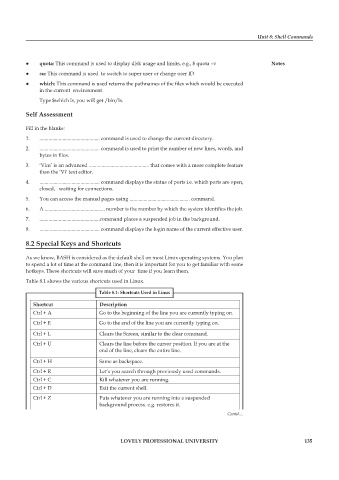Page 142 - DCAP106_OPERATING_SYSTEM_TOOLS
P. 142
Unit 8: Shell Commands
z z quota: This command is used to display disk usage and limits, e.g., $ quota –v Notes
z z su: This command is used to switch to super user or change user ID.
z z which: This command is used returns the pathnames of the files which would be executed
in the current environment.
Type $which ls, you will get /bin/ls.
Self Assessment
Fill in the blanks:
1. ............................................... command is used to change the current directory.
2. ............................................... command is used to print the number of new lines, words, and
bytes in files.
3. ‘Vim’ is an advanced ............................................... that comes with a more complete feature
than the ‘Vi’ text editor.
4. ............................................... command displays the status of ports i.e. which ports are open,
closed, waiting for connections.
5. You can access the manual pages using ............................................... command.
6. A ............................................... number is the number by which the system identifies the job.
7. ...............................................command places a suspended job in the background.
8. ............................................... command displays the login name of the current effective user.
8.2 Special Keys and Shortcuts
As we know, BASH is considered as the default shell on most Linux operating systems. You plan
to spend a lot of time at the command line, then it is important for you to get familiar with some
hotkeys. These shortcuts will save much of your time if you learn them.
Table 8.1 shows the various shortcuts used in Linux.
Table 8.1: Shortcuts Used in Linux
Shortcut Description
Ctrl + A Go to the beginning of the line you are currently typing on.
Ctrl + E Go to the end of the line you are currently typing on.
Ctrl + L Clears the Screen, similar to the clear command.
Ctrl + U Clears the line before the cursor position. If you are at the
end of the line, clears the entire line.
Ctrl + H Same as backspace.
Ctrl + R Let’s you search through previously used commands.
Ctrl + C Kill whatever you are running.
Ctrl + D Exit the current shell.
Ctrl + Z Puts whatever you are running into a suspended
background process. e.g. restores it.
Contd....
LOVELY PROFESSIONAL UNIVERSITY 135