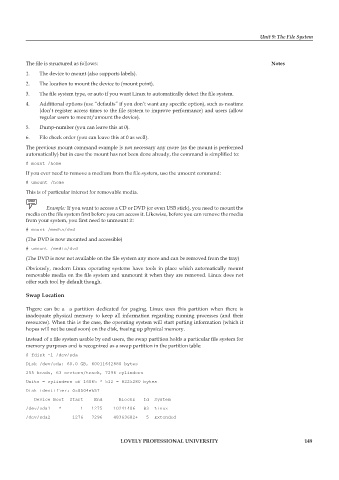Page 156 - DCAP106_OPERATING_SYSTEM_TOOLS
P. 156
Unit 9: The File System
The file is structured as follows: Notes
1. The device to mount (also supports labels).
2. The location to mount the device to (mount point).
3. The file system type, or auto if you want Linux to automatically detect the file system.
4. Additional options (use “defaults” if you don’t want any specific option), such as noatime
(don’t register access times to the file system to improve performance) and users (allow
regular users to mount/umount the device).
5. Dump-number (you can leave this at 0).
6. File check order (you can leave this at 0 as well).
The previous mount command example is not necessary any more (as the mount is performed
automatically) but in case the mount has not been done already, the command is simplified to:
# mount /home
If you ever need to remove a medium from the file system, use the umount command:
# umount /home
This is of particular interest for removable media.
Example: If you want to access a CD or DVD (or even USB stick), you need to mount the
media on the file system first before you can access it. Likewise, before you can remove the media
from your system, you first need to unmount it:
# mount /media/dvd
(The DVD is now mounted and accessible)
# umount /media/dvd
(The DVD is now not available on the file system any more and can be removed from the tray)
Obviously, modern Linux operating systems have tools in place which automatically mount
removable media on the file system and unmount it when they are removed. Linux does not
offer such tool by default though.
Swap Location
Thgere can be a a partition dedicated for paging. Linux uses this partition when there is
inadequate physical memory to keep all information regarding running processes (and their
resources). When this is the case, the operating system will start putting information (which it
hopes will not be used soon) on the disk, freeing up physical memory.
Instead of a file system usable by end users, the swap partition holds a particular file system for
memory purposes and is recognized as a swap partition in the partition table:
# fdisk -l /dev/sda
Disk /dev/sda: 60.0 GB, 60011642880 bytes
255 heads, 63 sectors/track, 7296 cylinders
Units = cylinders of 16065 * 512 = 8225280 bytes
Disk identifier: 0x8504eb57
Device Boot Start End Blocks Id System
/dev/sda1 * 1 1275 10241406 83 Linux
/dev/sda2 1276 7296 48363682+ 5 Extended
LOVELY PROFESSIONAL UNIVERSITY 149