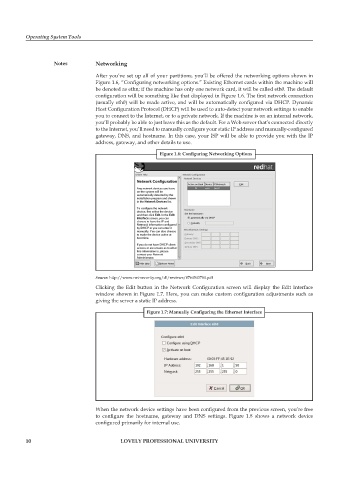Page 17 - DCAP106_OPERATING_SYSTEM_TOOLS
P. 17
Operating System Tools
Notes Networking
After you’ve set up all of your partitions, you’ll be offered the networking options shown in
Figure 1.6, “Confi guring networking options.” Existing Ethernet cards within the machine will
be denoted as ethn; if the machine has only one network card, it will be called eth0. The default
configuration will be something like that displayed in Figure 1.6. The first network connection
(usually eth0) will be made active, and will be automatically configured via DHCP. Dynamic
Host Configuration Protocol (DHCP) will be used to auto-detect your network settings to enable
you to connect to the Internet, or to a private network. If the machine is on an internal network,
you’ll probably be able to just leave this as the default. For a Web server that’s connected directly
to the Internet, you’ll need to manually configure your static IP address and manually-confi gured
gateway, DNS, and hostname. In this case, your ISP will be able to provide you with the IP
address, gateway, and other details to use.
Figure 1.6: Configuring Networking Options
Source: http://www.net-security.org/dl/reviews/0764543784.pdf
Clicking the Edit button in the Network Configuration screen will display the Edit Interface
window shown in Figure 1.7. Here, you can make custom configuration adjustments such as
giving the server a static IP address.
Figure 1.7: Manually Configuring the Ethernet Interface
When the network device settings have been configured from the previous screen, you’re free
to configure the hostname, gateway and DNS settings. Figure 1.8 shows a network device
configured primarily for internal use.
10 LOVELY PROFESSIONAL UNIVERSITY