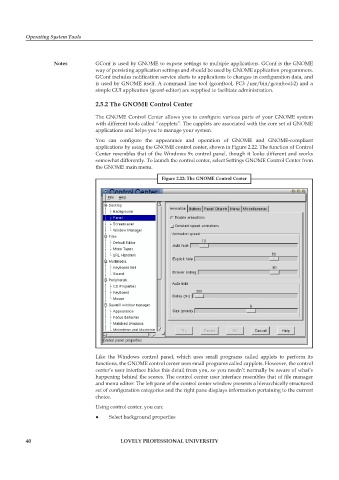Page 47 - DCAP106_OPERATING_SYSTEM_TOOLS
P. 47
Operating System Tools
Notes GConf is used by GNOME to expose settings to multiple applications. GConf is the GNOME
way of persisting application settings and should be used by GNOME application programmers.
GConf includes notification service alerts to applications to changes in configuration data, and
is used by GNOME itself. A command line tool (gconftool, FC3 /usr/bin/gconftool-2) and a
simple GUI application (gconf-editor) are supplied to facilitate administration.
2.5.2 The GNOME Control Center
The GNOME Control Center allows you to configure various parts of your GNOME system
with different tools called “capplets”. The capplets are associated with the core set of GNOME
applications and helps you to manage your system.
You can configure the appearance and operation of GNOME and GNOME-compliant
applications by using the GNOME control center, shown in Figure 2.22. The function of Control
Center resembles that of the Windows 9x control panel, though it looks different and works
somewhat differently. To launch the control center, select Settings GNOME Control Center from
the GNOME main menu.
Figure 2.22: The GNOME Control Center
Like the Windows control panel, which uses small programs called applets to perform its
functions, the GNOME control center uses small programs called capplets. However, the control
center’s user interface hides this detail from you, so you needn’t normally be aware of what’s
happening behind the scenes. The control center user interface resembles that of file manager
and menu editor: The left pane of the control center window presents a hierarchically structured
set of configuration categories and the right pane displays information pertaining to the current
choice.
Using control center, you can:
z z Select background properties
40 LOVELY PROFESSIONAL UNIVERSITY