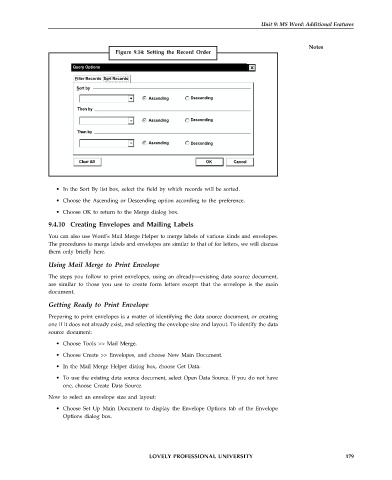Page 186 - DCAP101_BASIC_COMPUTER_SKILLS
P. 186
Unit 9: MS Word: Additional Features
Notes
Figure 9.14: Setting the Record Order
Query Options
Filter Records S rt Recordso
Sort by
Ascending Descending
Then by
Ascending Descending
Then by
Ascending Descending
Clear All OK Cancel
• In the Sort By list box, select the field by which records will be sorted.
• Choose the Ascending or Descending option according to the preference.
• Choose OK to return to the Merge dialog box.
9.4.10 Creating Envelopes and Mailing Labels
You can also use Word’s Mail Merge Helper to merge labels of various kinds and envelopes.
The procedures to merge labels and envelopes are similar to that of for letters, we will discuss
them only briefly here.
Using Mail Merge to Print Envelope
The steps you follow to print envelopes, using an already—existing data source document,
are similar to those you use to create form letters except that the envelope is the main
document.
Getting Ready to Print Envelope
Preparing to print envelopes is a matter of identifying the data source document, or creating
one if it does not already exist, and selecting the envelope size and layout. To identify the data
source document:
• Choose Tools >> Mail Merge.
• Choose Create >> Envelopes, and choose New Main Document.
• In the Mail Merge Helper dialog box, choose Get Data.
• To use the existing data source document, select Open Data Source. If you do not have
one, choose Create Data Source.
Now to select an envelope size and layout:
• Choose Set Up Main Document to display the Envelope Options tab of the Envelope
Options dialog box.
LOVELY PROFESSIONAL UNIVERSITY 179