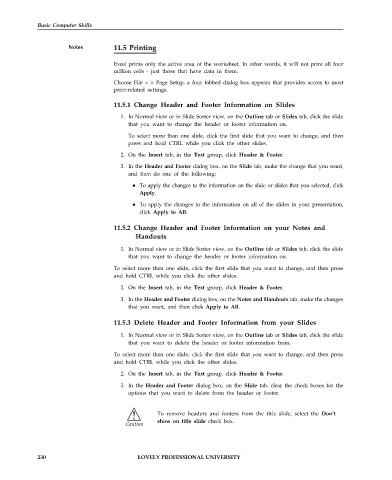Page 237 - DCAP101_BASIC_COMPUTER_SKILLS
P. 237
Basic Computer Skills
Notes 11.5 Printing
Excel prints only the active area of the worksheet. In other words, it will not print all four
million cells - just those that have data in them.
Choose File > > Page Setup, a four tabbed dialog box appears that provides access to most
print-related settings.
11.5.1 Change Header and Footer Information on Slides
1. In Normal view or in Slide Sorter view, on the Outline tab or Slides tab, click the slide
that you want to change the header or footer information on.
To select more than one slide, click the first slide that you want to change, and then
press and hold CTRL while you click the other slides.
2. On the Insert tab, in the Text group, click Header & Footer.
3. In the Header and Footer dialog box, on the Slide tab, make the change that you want,
and then do one of the following:
To apply the changes to the information on the slide or slides that you selected, click
Apply.
To apply the changes to the information on all of the slides in your presentation,
click Apply to All.
11.5.2 Change Header and Footer Information on your Notes and
Handouts
1. In Normal view or in Slide Sorter view, on the Outline tab or Slides tab, click the slide
that you want to change the header or footer information on.
To select more than one slide, click the first slide that you want to change, and then press
and hold CTRL while you click the other slides.
2. On the Insert tab, in the Text group, click Header & Footer.
3. In the Header and Footer dialog box, on the Notes and Handouts tab, make the changes
that you want, and then click Apply to All.
11.5.3 Delete Header and Footer Information from your Slides
1. In Normal view or in Slide Sorter view, on the Outline tab or Slides tab, click the slide
that you want to delete the header or footer information from.
To select more than one slide, click the first slide that you want to change, and then press
and hold CTRL while you click the other slides.
2. On the Insert tab, in the Text group, click Header & Footer.
3. In the Header and Footer dialog box, on the Slide tab, clear the check boxes for the
options that you want to delete from the header or footer.
To remove headers and footers from the title slide, select the Don’t
show on title slide check box.
230 LOVELY PROFESSIONAL UNIVERSITY