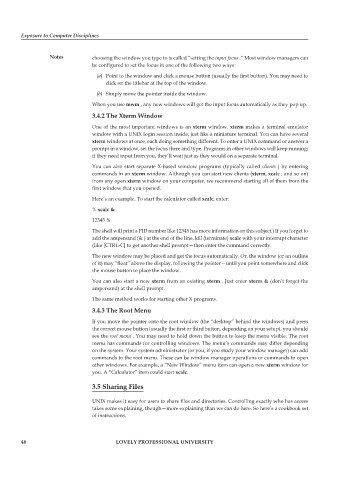Page 53 - DCAP104_EXPOSURE_TO_COMPUTER_DISCPLINES
P. 53
Exposure to Computer Disciplines
Notes choosing the window you type to is called “setting the input focus .” Most window managers can
be configured to set the focus in one of the following two ways:
(a) Point to the window and click a mouse button (usually the first button). You may need to
click on the titlebar at the top of the window.
(b) Simply move the pointer inside the window.
When you use mwm , any new windows will get the input focus automatically as they pop up.
3.4.2 The Xterm Window
One of the most important windows is an xterm window. xterm makes a terminal emulator
window with a UNIX login session inside, just like a miniature terminal. You can have several
xterm windows at once, each doing something different. To enter a UNIX command or answer a
prompt in a window, set the focus there and type. Programs in other windows will keep running;
if they need input from you, they’ll wait just as they would on a separate terminal.
You can also start separate X-based window programs (typically called clients ) by entering
commands in an xterm window. Although you can start new clients (xterm, xcalc , and so on)
from any open xterm window on your computer, we recommend starting all of them from the
first window that you opened.
Here’s an example. To start the calculator called xcalc, enter:
% xcalc &
12345 %
The shell will print a PID number like 12345 has more information on this subject.) If you forget to
add the ampersand (& ) at the end of the line, kill (terminate) xcalc with your interrupt character
(like [CTRL-C] to get another shell prompt—then enter the command correctly.
The new window may be placed and get the focus automatically. Or, the window (or an outline
of it) may “float” above the display, following the pointer—until you point somewhere and click
the mouse button to place the window.
You can also start a new xterm from an existing xterm . Just enter xterm & (don’t forget the
ampersand) at the shell prompt.
The same method works for starting other X programs.
3.4.3 The Root Menu
If you move the pointer onto the root window (the “desktop” behind the windows) and press
the correct mouse button (usually the first or third button, depending on your setup), you should
see the root menu . You may need to hold down the button to keep the menu visible. The root
menu has commands for controlling windows. The menu’s commands may differ depending
on the system. Your system administrator (or you, if you study your window manager) can add
commands to the root menu. These can be window manager operations or commands to open
other windows. For example, a “New Window” menu item can open a new xterm window for
you. A “Calculator” item could start xcalc.
3.5 Sharing Files
UNIX makes it easy for users to share files and directories. Controlling exactly who has access
takes some explaining, though—more explaining than we can do here. So here’s a cookbook set
of instructions.
46 LOVELY PROFESSIONAL UNIVERSITY