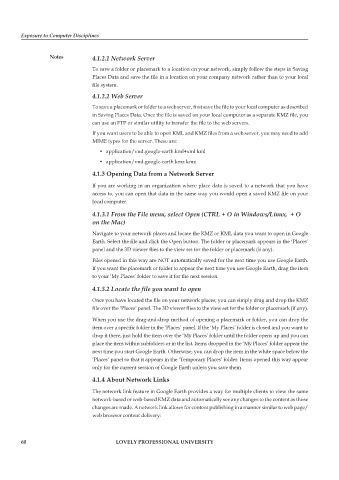Page 67 - DCAP104_EXPOSURE_TO_COMPUTER_DISCPLINES
P. 67
Exposure to Computer Disciplines
Notes 4.1.2.1 Network Server
To save a folder or placemark to a location on your network, simply follow the steps in Saving
Places Data and save the file in a location on your company network rather than to your local
file system.
4.1.2.2 Web Server
To save a placemark or folder to a web server, first save the file to your local computer as described
in Saving Places Data. Once the file is saved on your local computer as a separate KMZ file, you
can use an FTP or similar utility to transfer the file to the web servers.
If you want users to be able to open KML and KMZ files from a web server, you may need to add
MIME types for the server. These are:
• application/vnd.google-earth.kml+xml kml
• application/vnd.google-earth.kmz kmz
4.1.3 Opening Data from a Network Server
If you are working in an organization where place data is saved to a network that you have
access to, you can open that data in the same way you would open a saved KMZ file on your
local computer.
4.1.3.1 From the File menu, select Open (CTRL + O in Windows/Linux, + O
on the Mac)
Navigate to your network places and locate the KMZ or KML data you want to open in Google
Earth. Select the file and click the Open button. The folder or placemark appears in the ‘Places’
panel and the 3D viewer flies to the view set for the folder or placemark (if any).
Files opened in this way are NOT automatically saved for the next time you use Google Earth.
If you want the placemark or folder to appear the next time you use Google Earth, drag the item
to your ‘My Places’ folder to save it for the next session.
4.1.3.2 Locate the file you want to open
Once you have located the file on your network places, you can simply drag and drop the KMZ
file over the ‘Places’ panel. The 3D viewer flies to the view set for the folder or placemark (if any).
When you use the drag-and-drop method of opening a placemark or folder, you can drop the
item over a specific folder in the ‘Places’ panel. If the ‘My Places’ folder is closed and you want to
drop it there, just hold the item over the ‘My Places’ folder until the folder opens up and you can
place the item within subfolders or in the list. Items dropped in the ‘My Places’ folder appear the
next time you start Google Earth. Otherwise, you can drop the item in the white space below the
‘Places’ panel so that it appears in the ‘Temporary Places’ folder. Items opened this way appear
only for the current session of Google Earth unless you save them.
4.1.4 About Network Links
The network link feature in Google Earth provides a way for multiple clients to view the same
network-based or web-based KMZ data and automatically see any changes to the content as those
changes are made. A network link allows for content publishing in a manner similar to web page/
web browser content delivery:
60 LOVELY PROFESSIONAL UNIVERSITY