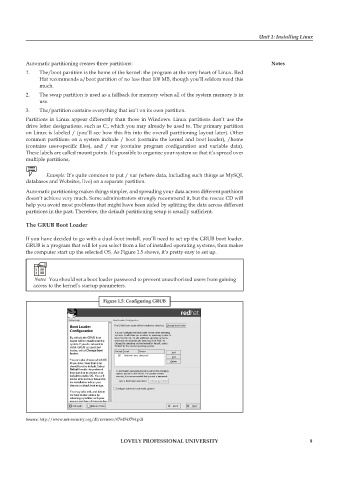Page 16 - DCAP106_OPERATING_SYSTEM_TOOLS
P. 16
Unit 1: Installing Linux
Automatic partitioning creates three partitions: Notes
1. The/boot partition is the home of the kernel: the program at the very heart of Linux. Red
Hat recommends a/boot partition of no less than 100 MB, though you’ll seldom need this
much.
2. The swap partition is used as a fallback for memory when all of the system memory is in
use.
3. The/partition contains everything that isn’t on its own partition.
Partitions in Linux appear differently than those in Windows. Linux partitions don’t use the
drive letter designations, such as C:, which you may already be used to. The primary partition
on Linux is labeled / (you’ll see how this fits into the overall partitioning layout later). Other
common partitions on a system include / boot (contains the kernel and boot loader), /home
(contains user-specific files), and / var (contains program configuration and variable data).
These labels are called mount points. It’s possible to organize your system so that it’s spread over
multiple partitions;
Example: It’s quite common to put / var (where data, including such things as MySQL
databases and Websites, live) on a separate partition.
Automatic partitioning makes things simpler, and spreading your data across different partitions
doesn’t achieve very much. Some administrators strongly recommend it, but the rescue CD will
help you avoid most problems that might have been aided by splitting the data across different
partitions in the past. Therefore, the default partitioning setup is usually sufficient.
The GRUB Boot Loader
If you have decided to go with a dual-boot install, you’ll need to set up the GRUB boot loader.
GRUB is a program that will let you select from a list of installed operating systems, then makes
the computer start up the selected OS. As Figure 1.5 shows, it’s pretty easy to set up.
Notes You should set a boot loader password to prevent unauthorized users from gaining
access to the kernel’s startup parameters.
Figure 1.5: Configuring GRUB
Source: http://www.net-security.org/dl/reviews/0764543784.pdf
LOVELY PROFESSIONAL UNIVERSITY 9