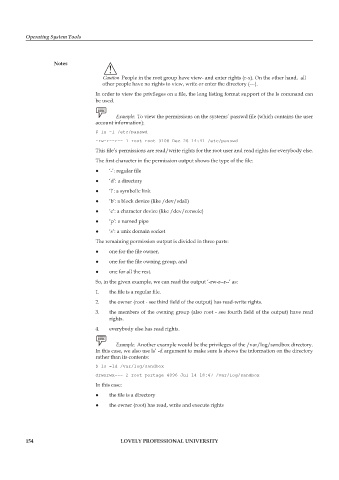Page 161 - DCAP106_OPERATING_SYSTEM_TOOLS
P. 161
Operating System Tools
Notes
!
Caution People in the root group have view- and enter rights (r-x). On the other hand, all
other people have no rights to view, write or enter the directory (---).
In order to view the privileges on a file, the long listing format support of the ls command can
be used.
Example: To view the permissions on the systems’ passwd file (which contains the user
account information):
$ ls -l /etc/passwd
-rw-r--r-- 1 root root 3108 Dec 26 14:41 /etc/passwd
This file’s permissions are read/write rights for the root user and read rights for everybody else.
The first character in the permission output shows the type of the file:
z z ‘-’: regular file
z z ‘d’: a directory
z z ‘l’: a symbolic link
z z ‘b’: a block device (like /dev/sda1)
z z ‘c’: a character device (like /dev/console)
z z ‘p’: a named pipe
z z ‘s’: a unix domain socket
The remaining permission output is divided in three parts:
z z one for the file owner,
z z one for the file owning group, and
z z one for all the rest.
So, in the given example, we can read the output ‘-rw-r--r--’ as:
1. the file is a regular file.
2. the owner (root - see third field of the output) has read-write rights.
3. the members of the owning group (also root - see fourth field of the output) have read
rights.
4. everybody else has read rights.
Example: Another example would be the privileges of the /var/log/sandbox directory.
In this case, we also use ls’ -d argument to make sure ls shows the information on the directory
rather than its contents:
$ ls -ld /var/log/sandbox
drwxrwx--- 2 root portage 4096 Jul 14 18:47 /var/log/sandbox
In this case:
z z the file is a directory
z z the owner (root) has read, write and execute rights
154 LOVELY PROFESSIONAL UNIVERSITY