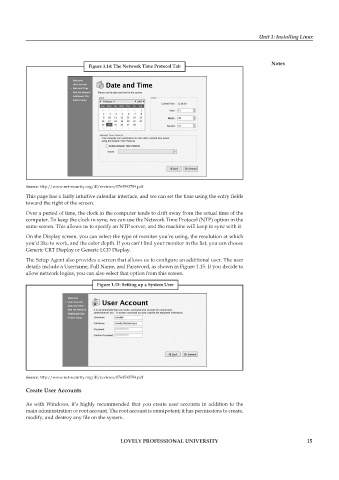Page 22 - DCAP106_OPERATING_SYSTEM_TOOLS
P. 22
Unit 1: Installing Linux
Notes
Figure 1.14: The Network Time Protocol Tab
Source: http://www.net-security.org/dl/reviews/0764543784.pdf
This page has a fairly intuitive calendar interface, and we can set the time using the entry fields
toward the right of the screen.
Over a period of time, the clock in the computer tends to drift away from the actual time of the
computer. To keep the clock in sync, we can use the Network Time Protocol (NTP) option in the
same screen. This allows us to specify an NTP server, and the machine will keep in sync with it.
On the Display screen, you can select the type of monitor you’re using, the resolution at which
you’d like to work, and the color depth. If you can’t find your monitor in the list, you can choose
Generic CRT Display or Generic LCD Display.
The Setup Agent also provides a screen that allows us to configure an additional user. The user
details include a Username, Full Name, and Password, as shown in Figure 1.15. If you decide to
allow network logins, you can also select that option from this screen.
Figure 1.15: Setting up a System User
Source: http://www.net-security.org/dl/reviews/0764543784.pdf
Create User Accounts
As with Windows, it’s highly recommended that you create user accounts in addition to the
main administration or root account. The root account is omnipotent; it has permissions to create,
modify, and destroy any file on the system.
LOVELY PROFESSIONAL UNIVERSITY 15