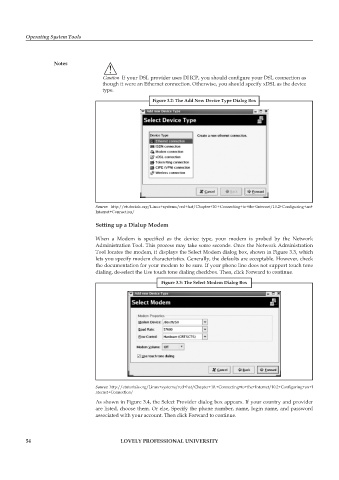Page 61 - DCAP106_OPERATING_SYSTEM_TOOLS
P. 61
Operating System Tools
Notes
!
Caution If your DSL provider uses DHCP, you should configure your DSL connection as
though it were an Ethernet connection. Otherwise, you should specify xDSL as the device
type.
Figure 3.2: The Add New Device Type Dialog Box
Source: http://etutorials.org/Linux+systems/red+hat/Chapter+10.+Connecting+to+the+Internet/10.2+Configuring+an+
Internet+Connection/
Setting up a Dialup Mo dem
When a Modem is specified as the device type, your modem is probed by the Network
Administration Tool. This process may take some seconds. Once the Network Administration
Tool locates the modem, it displays the Select Modem dialog box, shown in Figure 3.3, which
lets you specify modem characteristics. Generally, the defaults are acceptable. However, check
the documentation for your modem to be sure. If your phone line does not support touch tone
dialing, de-select the Use touch tone dialing checkbox. Then, click Forward to continue.
Figure 3.3: The Select Modem Dialog Box
Source: http://etutorials.org/Linux+systems/red+hat/Chapter+10.+Connecting+to+the+Internet/10.2+Configuring+an+I
nternet+Connection/
As shown in Figure 3.4, the Select Provider dialog box appears. If your country and provider
are listed, choose them. Or else, Specify the phone number, name, login name, and password
associated with your account. Then click Forward to continue.
54 LOVELY PROFESSIONAL UNIVERSITY