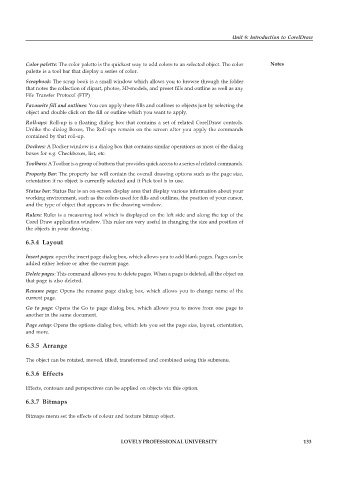Page 140 - DCAP109_GRAPHIC_TOOLS
P. 140
Unit 6: Introduction to CorelDraw
Color palette: The color palette is the quickest way to add colors to an selected object. The color Notes
palette is a tool bar that display a series of color.
Scrapbook: The scrap book is a small window which allows you to browse through the folder
that notes the collection of clipart, photos, 3D-models, and preset fills and outline as well as any
File Transfer Protocol (FTP)
Favourite fill and outlines: You can apply these fills and outlines to objects just by selecting the
object and double click on the fill or outline which you want to apply.
Roll-ups: Roll-up is a floating dialog box that contains a set of related CorelDraw controls.
Unlike the dialog Boxes, The Roll-ups remain on the screen after you apply the commands
contained by that roll-up.
Dockers: A Docker window is a dialog box that contains similar operations as most of the dialog
boxes for e.g. Checkboxes, list, etc.
Toolbars: A Toolbar is a group of buttons that provides quick access to a series of related commands.
Property Bar: The property bar will contain the overall drawing options such as the page size,
orientation if no object is currently selected and if Pick tool is in use.
Status bar: Status Bar is an on-screen display area that display various information about your
working environment, such as the colors used for fills and outlines, the position of your cursor,
and the type of object that appears in the drawing window.
Rulers: Ruler is a measuring tool which is displayed on the left side and along the top of the
Corel Draw application window. This ruler are very useful in changing the size and position of
the objects in your drawing .
6.3.4 Layout
Insert pages: open the insert page dialog box, which allows you to add blank pages. Pages can be
added either before or after the current page.
Delete pages: This command allows you to delete pages. When a page is deleted, all the object on
that page is also deleted.
Rename page: Opens the rename page dialog box, which allows you to change name of the
current page.
Go to page: Opens the Go to page dialog box, which allows you to move from one page to
another in the same document.
Page setup: Opens the options dialog box, which lets you set the page size, layout, orientation,
and more.
6.3.5 Arrange
The object can be rotated, moved, tilted, transformed and combined using this submenu.
6.3.6 Effects
Effects, contours and perspectives can be applied on objects via this option.
6.3.7 Bitmaps
Bitmaps menu set the effects of colour and texture bitmap object.
LOVELY PROFESSIONAL UNIVERSITY 133