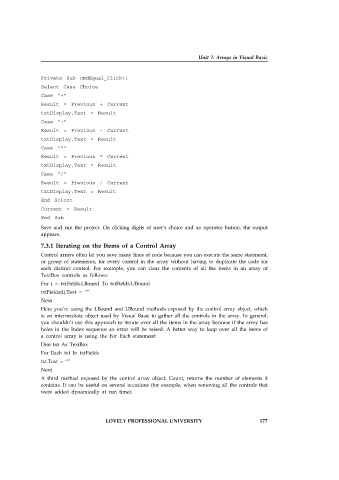Page 183 - Open Soource Technologies 304.indd
P. 183
Unit 7: Arrays in Visual Basic
Private Sub cmdEqual_Click()
Select Case Choice
Case “+”
Result = Previous + Current
txtDisplay.Text = Result
Case “-”
Result = Previous - Current
txtDisplay.Text = Result
Case “*”
Result = Previous * Current
txtDisplay.Text = Result
Case “/”
Result = Previous / Current
txtDisplay.Text = Result
End Select
Current = Result
End Sub
Save and run the project. On clicking digits of user’s choice and an operator button, the output
appears.
7.3.1 Iterating on the Items of a Control Array
Control arrays often let you save many lines of code because you can execute the same statement,
or group of statements, for every control in the array without having to duplicate the code for
each distinct control. For example, you can clear the contents of all the items in an array of
TextBox controls as follows:
For i = txtFields.LBound To txtFields.UBound
txtFields(i).Text = “”
Next
Here you’re using the LBound and UBound methods exposed by the control array object, which
is an intermediate object used by Visual Basic to gather all the controls in the array. In general,
you shouldn’t use this approach to iterate over all the items in the array because if the array has
holes in the Index sequence an error will be raised. A better way to loop over all the items of
a control array is using the For Each statement:
Dim txt As TextBox
For Each txt In txtFields
txt.Text = “”
Next
A third method exposed by the control array object, Count, returns the number of elements it
contains. It can be useful on several occasions (for example, when removing all the controls that
were added dynamically at run time):
LOVELY PROFESSIONAL UNIVERSITY 177