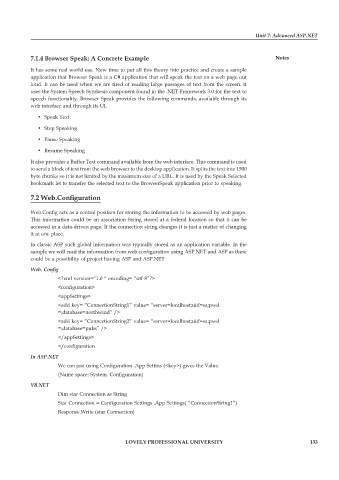Page 139 - DCAP312_WEB_TECHNOLOGIES_II
P. 139
Unit 7: Advanced ASP.NET
7.1.4 Browser Speak: A Concrete Example Notes
It has some real world use. Now time to put all this theory into practice and create a sample
application that Browser Speak is a C# application that will speak the text on a web page out
loud. It can be used when we are tired of reading large passages of text from the screen. It
uses the System Speech Synthesis component found in the .NET Framework 3.0 for the text to
speech functionality. Browser Speak provides the following commands, available through its
web interface and through its UI.
• Speak Text
• Stop Speaking
• Pause Speaking
• Resume Speaking
It also provides a Buffer Text command available from the web interface. This command is used
to send a block of text from the web browser to the desktop application. It splits the text into 1500
byte chunks so it is not limited by the maximum size of a URL. It is used by the Speak Selected
bookmark let to transfer the selected text to the BrowserSpeak application prior to speaking.
7.2 Web.Configuration
Web.Config acts as a central position for storing the information to be accessed by web pages.
This information could be an association String stored at a federal location so that it can be
accessed in a data-driven page. If the connection string changes it is just a matter of changing
it at one place.
In classic ASP such global information was typically stored as an application variable. In the
sample we will read the information from web configuration using ASP.NET and ASP as there
could be a possibility of project having ASP and ASP.NET
Web. Config
<?xml version=“1.0 “ encoding= “utf-8”?>
<configuration>
<appSettings>
<add key= “ConnectionString1” value= “server=localhost;uid=sa;pwd
=;database=northwind” />
<add key= “ConnectionString2” value= “server=localhost;uid=sa;pwd
=;database=pubs” />
</appSettings>
</configuration
In ASP.NET
We can just using Configuration .App Settins (<key>) gives the Value.
(Name space: System. Configuration)
VB.NET
Dim star Connection as String
Star Connection = Configuration Settings .App Settings( “ConnectionString1”)
Response.Write (star Connection)
LOVELY PROFESSIONAL UNIVERSITY 133