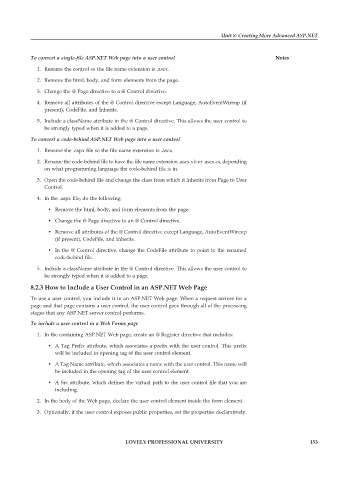Page 159 - DCAP312_WEB_TECHNOLOGIES_II
P. 159
Unit 8: Creating More Advanced ASP.NET
To convert a single-file ASP.NET Web page into a user control Notes
1. Rename the control so the file name extension is .ascx.
2. Remove the html, body, and form elements from the page.
3. Change the @ Page directive to a @ Control directive.
4. Remove all attributes of the @ Control directive except Language, AutoEventWireup (if
present), CodeFile, and Inherits.
5. Include a className attribute in the @ Control directive. This allows the user control to
be strongly typed when it is added to a page.
To convert a code-behind ASP.NET Web page into a user control
1. Rename the .aspx file so the file name extension is .ascx.
2. Rename the code-behind file to have the file name extension .ascx.vb or .ascx.cs, depending
on what programming language the code-behind file is in.
3. Open the code-behind file and change the class from which it inherits from Page to User
Control.
4. In the .aspx file, do the following:
• Remove the html, body, and form elements from the page.
• Change the @ Page directive to an @ Control directive.
• Remove all attributes of the @ Control directive except Language, AutoEventWireup
(if present), CodeFile, and Inherits.
• In the @ Control directive, change the CodeFile attribute to point to the renamed
code-behind file.
5. Include a className attribute in the @ Control directive. This allows the user control to
be strongly typed when it is added to a page.
8.2.3 How to Include a User Control in an ASP.NET Web Page
To use a user control, you include it in an ASP.NET Web page. When a request arrives for a
page and that page contains a user control, the user control goes through all of the processing
stages that any ASP.NET server control performs.
To include a user control in a Web Forms page
1. In the containing ASP.NET Web page, create an @ Register directive that includes:
• A Tag Prefix attribute, which associates a prefix with the user control. This prefix
will be included in opening tag of the user control element.
• A Tag Name attribute, which associates a name with the user control. This name will
be included in the opening tag of the user control element.
• A Src attribute, which defines the virtual path to the user control file that you are
including.
2. In the body of the Web page, declare the user control element inside the form element.
3. Optionally, if the user control exposes public properties, set the properties declaratively.
LOVELY PROFESSIONAL UNIVERSITY 153