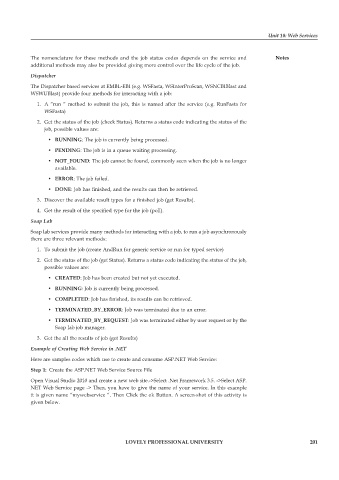Page 207 - DCAP312_WEB_TECHNOLOGIES_II
P. 207
Unit 10: Web Services
The nomenclature for these methods and the job status codes depends on the service and Notes
additional methods may also be provided giving more control over the life cycle of the job.
Dispatcher
The Dispatcher based services at EMBL-EBI (e.g. WSFasta, WSInterProScan, WSNCBIBlast and
WSWUBlast) provide four methods for interacting with a job:
1. A “run “ method to submit the job, this is named after the service (e.g. RunFasta for
WSFasta)
2. Get the status of the job (check Status). Returns a status code indicating the status of the
job, possible values are:
• RUNNING: The job is currently being processed.
• PENDING: The job is in a queue waiting processing.
• NOT_FOUND: The job cannot be found, commonly seen when the job is no longer
available.
• ERROR: The job failed.
• DONE: Job has finished, and the results can then be retrieved.
3. Discover the available result types for a finished job (get Results).
4. Get the result of the specified type for the job (poll).
Soap Lab
Soap lab services provide many methods for interacting with a job, to run a job asynchronously
there are three relevant methods:
1. To submit the job (create AndRun for generic service or run for typed service)
2. Get the status of the job (get Status). Returns a status code indicating the status of the job,
possible values are:
• CREATED: Job has been created but not yet executed.
• RUNNING: Job is currently being processed.
• COMPLETED: Job has finished, its results can be retrieved.
• TERMINATED_BY_ERROR: Job was terminated due to an error.
• TERMINATED_BY_REQUEST: Job was terminated either by user request or by the
Soap lab job manager.
3. Get the all the results of job (get Results)
Example of Creating Web Service in .NET
Here are samples codes which use to create and consume ASP.NET Web Service:
Step 1: Create the ASP.NET Web Service Source File
Open Visual Studio 2010 and create a new web site.->Select .Net Framework 3.5. ->Select ASP.
NET Web Service page -> Then, you have to give the name of your service. In this example
it is given name “mywebservice “. Then Click the ok Button. A screen-shot of this activity is
given below.
LOVELY PROFESSIONAL UNIVERSITY 201