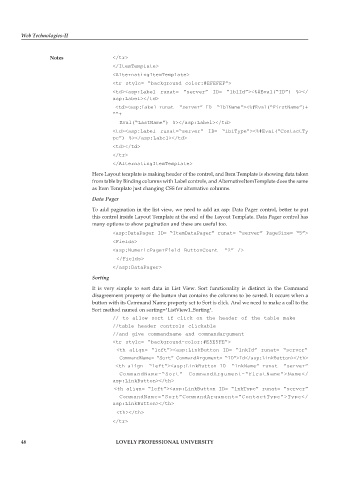Page 52 - DCAP312_WEB_TECHNOLOGIES_II
P. 52
Web Technologies-II
Notes </tr>
</ItemTemplate>
<AlternatingItemTemplate>
<tr style= “background color:#EFEFEF”>
<td><asp:Label runat= “server” ID= “lblId”><%#Eval(“ID”) %></
asp:Label></td>
<td><asp:Label runat= “server” ID= “lblName”><%#Eval(“FirstName”)+
““+
Eval(“LastName”) %></asp:Label></td>
<td><asp:Label runat=“server” ID= “lblType”><%#Eval(“ContactTy
pe”) %></asp:Label></td>
<td></td>
</tr>
</AlternatingItemTemplate>
Here Layout template is making header of the control, and Item Template is showing data taken
from table by Binding columns with Label controls, and AlternativeItemTemplate does the same
as Item Template just changing CSS for alternative columns.
Data Pager
To add pagination in the list view, we need to add an asp: Data Pager control, better to put
this control inside Layout Template at the end of the Layout Template. Data Pager control has
many options to show pagination and these are useful too.
<asp:DataPager ID= “ItemDataPager” runat= “server” PageSize= “5”>
<Fields>
<asp:NumericPagerField ButtonCount= “2” />
</Fields>
</asp:DataPager>
Sorting
It is very simple to sort data in List View. Sort functionality is distinct in the Command
disagreement property of the button that contains the columns to be sorted. It occurs when a
button with its Command Name property set to Sort is click. And we need to make a call to the
Sort method named on sorting="ListView1_Sorting".
// to allow sort if click on the header of the table make
//table header controls clickable
//and give commandname and commandargument
<tr style= “background-color:#E5E5FE”>
<th align= “left”><asp:LinkButton ID= “lnkId” runat= “server”
CommandName= “Sort” CommandArgument= “ID”>Id</asp:LinkButton></th>
<th align= “left”><asp:LinkButton ID= “lnkName” runat= “server”
CommandName=“Sort” CommandArgument=“FirstName”>Name</
asp:LinkButton></th>
<th align= “left”><asp:LinkButton ID= “lnkType” runat= “server”
CommandName=“Sort”CommandArgument=“ContactType”>Type</
asp:LinkButton></th>
<th></th>
</tr>
46 LOVELY PROFESSIONAL UNIVERSITY