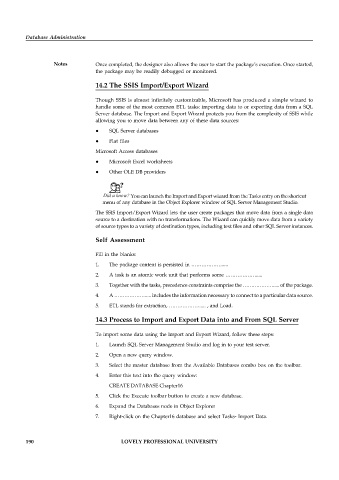Page 196 - DCAP508_DATABASE_ADMINISTRATION
P. 196
Database Administration
Notes Once completed, the designer also allows the user to start the package’s execution. Once started,
the package may be readily debugged or monitored.
14.2 The SSIS Import/Export Wizard
Though SSIS is almost infinitely customizable, Microsoft has produced a simple wizard to
handle some of the most common ETL tasks: importing data to or exporting data from a SQL
Server database. The Import and Export Wizard protects you from the complexity of SSIS while
allowing you to move data between any of these data sources:
SQL Server databases
Flat files
Microsoft Access databases
Microsoft Excel worksheets
Other OLE DB providers
Did u know? You can launch the Import and Export wizard from the Tasks entry on the shortcut
menu of any database in the Object Explorer window of SQL Server Management Studio.
The SSIS Import/Export Wizard lets the user create packages that move data from a single data
source to a destination with no transformations. The Wizard can quickly move data from a variety
of source types to a variety of destination types, including text files and other SQL Server instances.
Self Assessment
Fill in the blanks:
1. The package content is persisted in ……………….....
2. A task is an atomic work unit that performs some ……………….....
3. Together with the tasks, precedence constraints comprise the ………………..... of the package.
4. A ………………..... includes the information necessary to connect to a particular data source.
5. ETL stands for extraction, ………………..... , and Load.
14.3 Process to Import and Export Data into and From SQL Server
To import some data using the Import and Export Wizard, follow these steps:
1. Launch SQL Server Management Studio and log in to your test server.
2. Open a new query window.
3. Select the master database from the Available Databases combo box on the toolbar.
4. Enter this text into the query window:
CREATE DATABASE Chapter16
5. Click the Execute toolbar button to create a new database.
6. Expand the Databases node in Object Explorer
7. Right-click on the Chapter16 database and select Tasks- Import Data.
190 LOVELY PROFESSIONAL UNIVERSITY