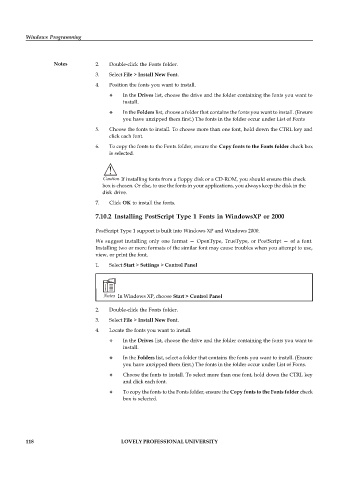Page 124 - DCAP408_WEB_PROGRAMMING
P. 124
Windows Programming
Notes 2. Double-click the Fonts folder.
3. Select File > Install New Font.
4. Position the fonts you want to install.
In the Drives list, choose the drive and the folder containing the fonts you want to
install.
In the Folders list, choose a folder that contains the fonts you want to install. (Ensure
you have unzipped them first.) The fonts in the folder occur under List of Fonts
5. Choose the fonts to install. To choose more than one font, hold down the CTRL key and
click each font.
6. To copy the fonts to the Fonts folder, ensure the Copy fonts to the Fonts folder check box
is selected.
!
Caution If installing fonts from a floppy disk or a CD-ROM, you should ensure this check
box is chosen. Or else, to use the fonts in your applications, you always keep the disk in the
disk drive.
7. Click OK to install the fonts.
7.10.2 Installing PostScript Type 1 Fonts in WindowsXP or 2000
PostScript Type 1 support is built into Windows XP and Windows 2000.
We suggest installing only one format — OpenType, TrueType, or PostScript — of a font.
Installing two or more formats of the similar font may cause troubles when you attempt to use,
view, or print the font.
1. Select Start > Settings > Control Panel
Notes In Windows XP, choose Start > Control Panel
2. Double-click the Fonts folder.
3. Select File > Install New Font.
4. Locate the fonts you want to install.
In the Drives list, choose the drive and the folder containing the fonts you want to
install.
In the Folders list, select a folder that contains the fonts you want to install. (Ensure
you have unzipped them first.) The fonts in the folder occur under List of Fonts.
Choose the fonts to install. To select more than one font, hold down the CTRL key
and click each font.
To copy the fonts to the Fonts folder, ensure the Copy fonts to the Fonts folder check
box is selected.
118 LOVELY PROFESSIONAL UNIVERSITY