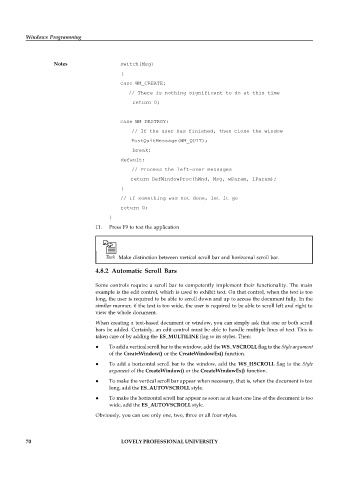Page 76 - DCAP408_WEB_PROGRAMMING
P. 76
Windows Programming
Notes switch(Msg)
{
case WM_CREATE:
// There is nothing significant to do at this time
return 0;
case WM_DESTROY:
// If the user has finished, then close the window
PostQuitMessage(WM_QUIT);
break;
default:
// Process the left-over messages
return DefWindowProc(hWnd, Msg, wParam, lParam);
}
// If something was not done, let it go
return 0;
}
11. Press F9 to test the application
Task Make distinction between vertical scroll bar and horizontal scroll bar.
4.8.2 Automatic Scroll Bars
Some controls require a scroll bar to competently implement their functionality. The main
example is the edit control, which is used to exhibit text. On that control, when the text is too
long, the user is required to be able to scroll down and up to access the document fully. In the
similar manner, if the text is too wide, the user is required to be able to scroll left and right to
view the whole document.
When creating a text-based document or window, you can simply ask that one or both scroll
bars be added. Certainly, an edit control must be able to handle multiple lines of text. This is
taken care of by adding the ES_MULTILINE flag to its styles. Then:
To add a vertical scroll bar to the window, add the WS_VSCROLL flag to the Style argument
of the CreateWindow() or the CreateWindowEx() function.
To add a horizontal scroll bar to the window, add the WS_HSCROLL flag to the Style
argument of the CreateWindow() or the CreateWindowEx() function.
To make the vertical scroll bar appear when necessary, that is, when the document is too
long, add the ES_AUTOVSCROLL style.
To make the horizontal scroll bar appear as soon as at least one line of the document is too
wide, add the ES_AUTOVSCROLL style.
Obviously, you can use only one, two, three or all four styles.
70 LOVELY PROFESSIONAL UNIVERSITY