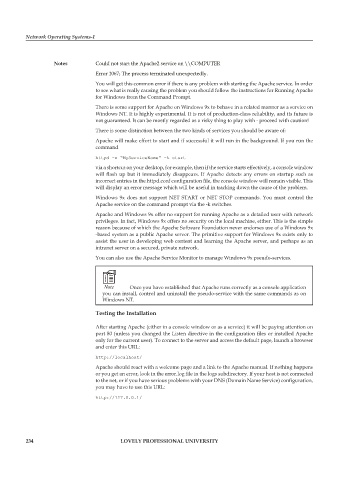Page 240 - DCAP602_NETWORK_OPERATING_SYSTEMS_I
P. 240
Network Operating Systems-I
notes Could not start the Apache2 service on \\COMPUTER
Error 1067; The process terminated unexpectedly.
You will get this common error if there is any problem with starting the Apache service. In order
to see what is really causing the problem you should follow the instructions for Running Apache
for Windows from the Command Prompt.
There is some support for Apache on Windows 9x to behave in a related manner as a service on
Windows NT. It is highly experimental. It is not of production-class reliability, and its future is
not guaranteed. It can be mostly regarded as a risky thing to play with - proceed with caution!
There is some distinction between the two kinds of services you should be aware of:
Apache will make effort to start and if successful it will run in the background. If you run the
command
httpd -n “MyServiceName” -k start
via a shortcut on your desktop, for example, then if the service starts effectively, a console window
will flash up but it immediately disappears. If Apache detects any errors on startup such as
incorrect entries in the httpd.conf configuration file, the console window will remain visible. This
will display an error message which will be useful in tracking down the cause of the problem.
Windows 9x does not support NET START or NET STOP commands. You must control the
Apache service on the command prompt via the -k switches.
Apache and Windows 9x offer no support for running Apache as a detailed user with network
privileges. In fact, Windows 9x offers no security on the local machine, either. This is the simple
reason because of which the Apache Software Foundation never endorses use of a Windows 9x
-based system as a public Apache server. The primitive support for Windows 9x exists only to
assist the user in developing web content and learning the Apache server, and perhaps as an
intranet server on a secured, private network.
You can also use the Apache Service Monitor to manage Windows 9x pseudo-services.
Note Once you have established that Apache runs correctly as a console application
you can install, control and uninstall the pseudo-service with the same commands as on
Windows NT.
testing the installation
After starting Apache (either in a console window or as a service) it will be paying attention on
port 80 (unless you changed the Listen directive in the configuration files or installed Apache
only for the current user). To connect to the server and access the default page, launch a browser
and enter this URL:
http://localhost/
Apache should react with a welcome page and a link to the Apache manual. If nothing happens
or you get an error, look in the error.log file in the logs subdirectory. If your host is not connected
to the net, or if you have serious problems with your DNS (Domain Name Service) configuration,
you may have to use this URL:
http://127.0.0.1/
234 LoveLy professionaL university