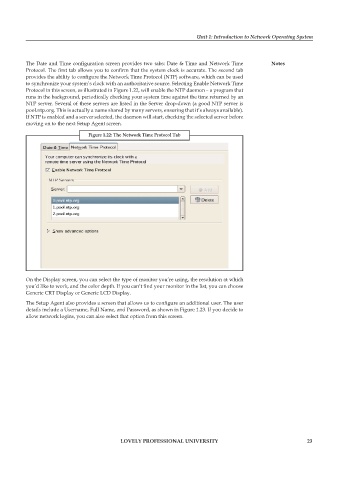Page 29 - DCAP602_NETWORK_OPERATING_SYSTEMS_I
P. 29
Unit 1: Introduction to Network Operating System
The Date and Time configuration screen provides two tabs: Date & Time and Network Time notes
Protocol. The first tab allows you to confirm that the system clock is accurate. The second tab
provides the ability to configure the Network Time Protocol (NTP) software, which can be used
to synchronize your system’s clock with an authoritative source. Selecting Enable Network Time
Protocol in this screen, as illustrated in Figure 1.22, will enable the NTP daemon – a program that
runs in the background, periodically checking your system time against the time returned by an
NTP server. Several of these servers are listed in the Server drop-down (a good NTP server is
pool.ntp.org. This is actually a name shared by many servers, ensuring that it’s always available).
If NTP is enabled and a server selected, the daemon will start, checking the selected server before
moving on to the next Setup Agent screen.
figure 1.22: the network time protocol tab
On the Display screen, you can select the type of monitor you’re using, the resolution at which
you’d like to work, and the color depth. If you can’t find your monitor in the list, you can choose
Generic CRT Display or Generic LCD Display.
The Setup Agent also provides a screen that allows us to configure an additional user. The user
details include a Username, Full Name, and Password, as shown in Figure 1.23. If you decide to
allow network logins, you can also select that option from this screen.
LoveLy professionaL university 23