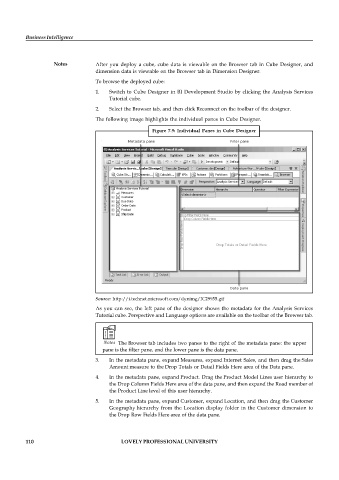Page 115 - DCAP606_BUSINESS_INTELLIGENCE
P. 115
Business Intelligence
Notes After you deploy a cube, cube data is viewable on the Browser tab in Cube Designer, and
dimension data is viewable on the Browser tab in Dimension Designer.
To browse the deployed cube:
1. Switch to Cube Designer in BI Development Studio by clicking the Analysis Services
Tutorial cube.
2. Select the Browser tab, and then click Reconnect on the toolbar of the designer.
The following image highlights the individual panes in Cube Designer.
Figure 7.9: Individual Panes in Cube Designer
Source: http://i.technet.microsoft.com/dynimg/IC29955.gif
As you can see, the left pane of the designer shows the metadata for the Analysis Services
Tutorial cube. Perspective and Language options are available on the toolbar of the Browser tab.
Notes The Browser tab includes two panes to the right of the metadata pane: the upper
pane is the filter pane, and the lower pane is the data pane.
3. In the metadata pane, expand Measures, expand Internet Sales, and then drag the Sales
Amount measure to the Drop Totals or Detail Fields Here area of the Data pane.
4. In the metadata pane, expand Product. Drag the Product Model Lines user hierarchy to
the Drop Column Fields Here area of the data pane, and then expand the Road member of
the Product Line level of this user hierarchy.
5. In the metadata pane, expand Customer, expand Location, and then drag the Customer
Geography hierarchy from the Location display folder in the Customer dimension to
the Drop Row Fields Here area of the data pane.
110 LOVELY PROFESSIONAL UNIVERSITY