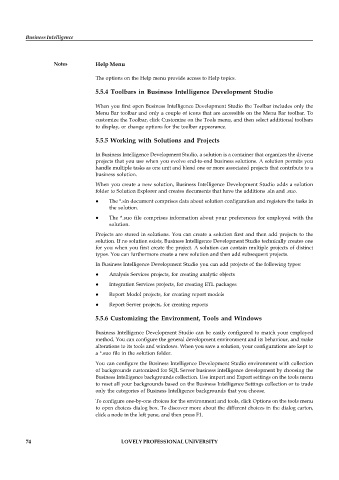Page 79 - DCAP606_BUSINESS_INTELLIGENCE
P. 79
Business Intelligence
Notes Help Menu
The options on the Help menu provide access to Help topics.
5.5.4 Toolbars in Business Intelligence Development Studio
When you first open Business Intelligence Development Studio the Toolbar includes only the
Menu Bar toolbar and only a couple of icons that are accessible on the Menu Bar toolbar. To
customize the Toolbar, click Customize on the Tools menu, and then select additional toolbars
to display, or change options for the toolbar appearance.
5.5.5 Working with Solutions and Projects
In Business Intelligence Development Studio, a solution is a container that organizes the diverse
projects that you use when you evolve end-to-end business solutions. A solution permits you
handle multiple tasks as one unit and blend one or more associated projects that contribute to a
business solution.
When you create a new solution, Business Intelligence Development Studio adds a solution
folder to Solution Explorer and creates documents that have the additions .sln and .suo.
The *.sln document comprises data about solution configuration and registers the tasks in
the solution.
The *.suo file comprises information about your preferences for employed with the
solution.
Projects are stored in solutions. You can create a solution first and then add projects to the
solution. If no solution exists, Business Intelligence Development Studio technically creates one
for you when you first create the project. A solution can contain multiple projects of distinct
types. You can furthermore create a new solution and then add subsequent projects.
In Business Intelligence Development Studio you can add projects of the following types:
Analysis Services projects, for creating analytic objects
Integration Services projects, for creating ETL packages
Report Model projects, for creating report models
Report Server projects, for creating reports
5.5.6 Customizing the Environment, Tools and Windows
Business Intelligence Development Studio can be easily configured to match your employed
method. You can configure the general development environment and its behaviour, and make
alterations to its tools and windows. When you save a solution, your configurations are kept to
a *.suo file in the solution folder.
You can configure the Business Intelligence Development Studio environment with collection
of backgrounds customized for SQL Server business intelligence development by choosing the
Business Intelligence backgrounds collection. Use import and Export settings on the tools menu
to reset all your backgrounds based on the Business Intelligence Settings collection or to trade
only the categories of Business Intelligence backgrounds that you choose.
To configure one-by-one choices for the environment and tools, click Options on the tools menu
to open choices dialog box. To discover more about the different choices in the dialog carton,
click a node in the left pane, and then press F1.
74 LOVELY PROFESSIONAL UNIVERSITY