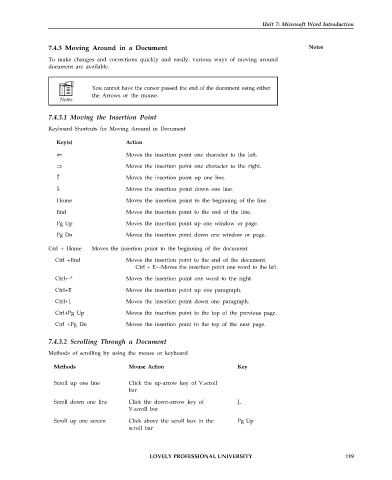Page 126 - DCAP101_BASIC_COMPUTER_SKILLS
P. 126
Unit 7: Microsoft Word Introduction
7.4.3 Moving Around in a Document Notes
To make changes and corrections quickly and easily, various ways of moving around
document are available.
You cannot have the cursor passed the end of the document using either
the Arrows or the mouse.
7.4.3.1 Moving the Insertion Point
Keyboard Shortcuts for Moving Around in Document
Key(s) Action
‹ Moves the insertion point one character to the left.
fi Moves the insertion point one character to the right.
› Moves the insertion point up one line.
fl Moves the insertion point down one line.
Home Moves the insertion point to the beginning of the line.
End Moves the insertion point to the end of the line.
Pg Up Moves the insertion point up one window or page.
Pg Dn Moves the insertion point down one window or page.
Ctrl + Home Moves the insertion point to the beginning of the document.
Ctrl +End Moves the insertion point to the end of the document.
Ctrl + E—Moves the insertion point one word to the left.
Ctrl+-* Moves the insertion point one word to the right.
CtrI+T Moves the insertion point up one paragraph.
Ctrl+1 Moves the insertion point down one paragraph.
Ctrl+Pg Up Moves the insertion point to the top of the previous page.
Ctrl +Pg Dn Moves the insertion point to the top of the next page.
7.4.3.2 Scrolling Through a Document
Methods of scrolling by using the mouse or keyboard
Methods Mouse Action Key
Scroll up one line Click the up-arrow key of V.scroll
bar
Scroll down one line Click the down-arrow key of J,
V.scroll bar
Scroll up one screen Click above the scroll box in the Pg Up
scroll bar
LOVELY PROFESSIONAL UNIVERSITY 119