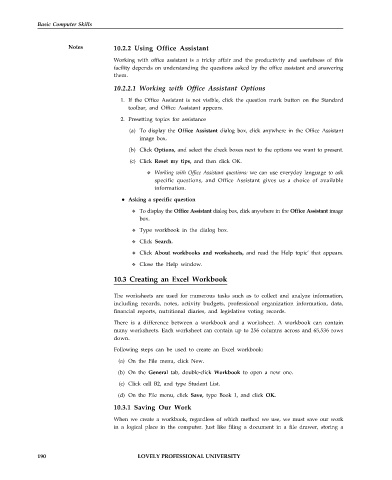Page 197 - DCAP101_BASIC_COMPUTER_SKILLS
P. 197
Basic Computer Skills
Notes 10.2.2 Using Office Assistant
Working with office assistant is a tricky affair and the productivity and usefulness of this
facility depends on understanding the questions asked by the office assistant and answering
them.
10.2.2.1 Working with Office Assistant Options
1. If the Office Assistant is not visible, click the question mark button on the Standard
toolbar, and Office Assistant appears.
2. Presetting topics for assistance
(a) To display the Office Assistant dialog box, click anywhere in the Office Assistant
image box.
(b) Click Options, and select the check boxes next to the options we want to present.
(c) Click Reset my tips, and then click OK.
Working with Office Assistant questions: we can use everyday language to ask
specific questions, and Office Assistant gives us a choice of available
information.
Asking a specific question
To display the Office Assistant dialog box, click anywhere in the Office Assistant image
box.
Type workbook in the dialog box.
Click Search.
Click About workbooks and worksheets, and read the Help topic’ that appears.
Close the Help window.
10.3 Creating an Excel Workbook
The worksheets are used for numerous tasks such as to collect and analyze information,
including records, notes, activity budgets, professional organization information, data,
financial reports, nutritional diaries, and legislative voting records.
There is a difference between a workbook and a worksheet. A workbook can contain
many worksheets. Each worksheet can contain up to 256 columns across and 65,536 rows
down.
Following steps can be used to create an Excel workbook:
(a) On the File menu, click New.
(b) On the General tab, double-click Workbook to open a new one.
(c) Click cell B2, and type Student List.
(d) On the File menu, click Save, type Book 1, and click OK.
10.3.1 Saving Our Work
When we create a workbook, regardless of which method we use, we must save our work
in a logical place in the computer. Just like filing a document in a file drawer, storing a
190 LOVELY PROFESSIONAL UNIVERSITY