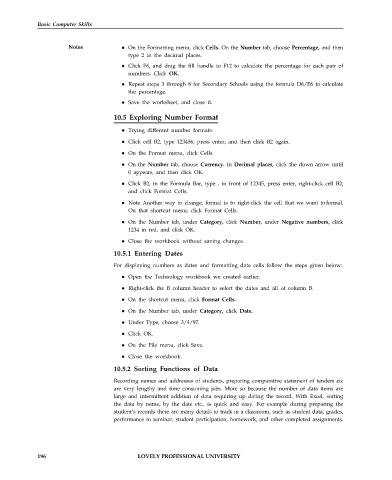Page 203 - DCAP101_BASIC_COMPUTER_SKILLS
P. 203
Basic Computer Skills
Notes On the Formatting menu, click Cells. On the Number tab, choose Percentage, and then
type 2 in the decimal places.
Click F6, and drag the fill handle to F12 to calculate the percentage for each pair of
numbers. Click OK.
Repeat steps 3 through 8 for Secondary Schools using the formula D6/E6 to calculate
the percentage.
Save the worksheet, and close it.
10.5 Exploring Number Format
Trying different number formats.
Click cell B2, type 123456, press enter, and then click B2 again.
On the Format menu, click Cells.
On the Number tab, choose Currency. In Decimal places, click the down arrow until
0 appears, and then click OK.
Click B2, in the Formula Bar, type . in front of 12345, press enter, right-click cell B2,
and click Format Cells.
Note Another way to change, formal is to right-click the cell that we want toformal.
.
On that shortcut menu, click Format Cells.
On the Number tab, under Category, click Number, under Negative numbers, click
1234 in red, and click OK.
Close the workbook without saving changes.
10.5.1 Entering Dates
For displaying numbers as dates and formatting date cells follow the steps given below:
Open the Technology workbook we created earlier.
Right-click the B column header to select the dates and all of column B.
On the shortcut menu, click Format Cells.
On the Number tab, under Category, click Date.
Under Type, choose 3/4/97.
Click OK.
On the File menu, click Save.
Close the workbook.
10.5.2 Sorting Functions of Data
Recording names and addresses of students, preparing comparative statement of tenders etc
are very lengthy and time consuming jobs. More so because the number of data items are
large and intermittent addition of data requiring up dating the record. With Excel, sorting
the data by name, by the date etc., is quick and easy. For example during preparing the
student’s records there are many details to track in a classroom, such as student data, grades,
performance in seminar, student participation, homework, and other completed assignments.
196 LOVELY PROFESSIONAL UNIVERSITY