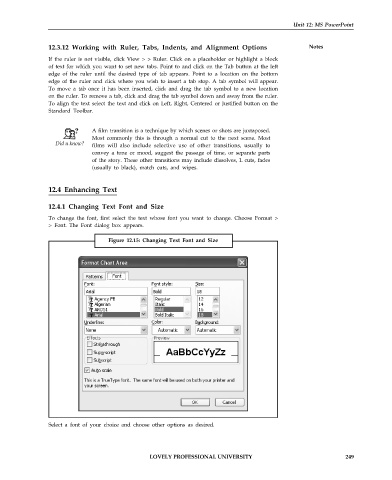Page 256 - DCAP101_BASIC_COMPUTER_SKILLS
P. 256
Unit 12: MS PowerPoint
12.3.12 Working with Ruler, Tabs, Indents, and Alignment Options Notes
If the ruler is not visible, click View > > Ruler. Click on a placeholder or highlight a block
of text for which you want to set new tabs. Point to and click on the Tab button at the left
edge of the ruler until the desired type of tab appears. Point to a location on the bottom
edge of the ruler and click where you wish to insert a tab stop. A tab symbol will appear.
To move a tab once it has been inserted, click and drag the tab symbol to a new location
on the ruler. To remove a tab, click and drag the tab symbol down and away from the ruler.
To align the text select the text and click on Left, Right, Centered or Justified button on the
Standard Toolbar.
A film transition is a technique by which scenes or shots are juxtaposed.
Most commonly this is through a normal cut to the next scene. Most
films will also include selective use of other transitions, usually to
convey a tone or mood, suggest the passage of time, or separate parts
of the story. These other transitions may include dissolves, L cuts, fades
(usually to black), match cuts, and wipes.
12.4 Enhancing Text
12.4.1 Changing Text Font and Size
To change the font, first select the text whose font you want to change. Choose Format >
> Font. The Font dialog box appears.
Figure 12.15: Changing Text Font and Size
Select a font of your choice and choose other options as desired.
LOVELY PROFESSIONAL UNIVERSITY 249