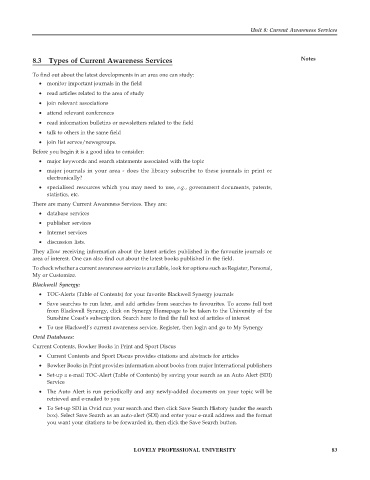Page 88 - DLIS105_REFERENCE_SOURCES_AND_SERVICES
P. 88
Unit 8: Current Awareness Services
8.3 Types of Current Awareness Services Notes
To find out about the latest developments in an area one can study:
• monitor important journals in the field
• read articles related to the area of study
• join relevant associations
• attend relevant conferences
• read information bulletins or newsletters related to the field
• talk to others in the same field
• join list serves/newsgroups.
Before you begin it is a good idea to consider:
• major keywords and search statements associated with the topic
• major journals in your area - does the library subscribe to these journals in print or
electronically?
• specialised resources which you may need to use, e.g., government documents, patents,
statistics, etc.
There are many Current Awareness Services. They are:
• database services
• publisher services
• Internet services
• discussion lists.
They allow receiving information about the latest articles published in the favourite journals or
area of interest. One can also find out about the latest books published in the field.
To check whether a current awareness service is available, look for options such as Register, Personal,
My or Customize.
Blackwell Synergy:
• TOC-Alerts (Table of Contents) for your favorite Blackwell Synergy journals
• Save searches to run later, and add articles from searches to favourites. To access full text
from Blackwell Synergy, click on Synergy Homepage to be taken to the University of the
Sunshine Coast’s subscription. Search here to find the full text of articles of interest
• To use Blackwell’s current awareness service, Register, then login and go to My Synergy
Ovid Databases:
Current Contents, Bowker Books in Print and Sport Discus
• Current Contents and Sport Discus provides citations and abstracts for articles
• Bowker Books in Print provides information about books from major International publishers
• Set-up a e-mail TOC-Alert (Table of Contents) by saving your search as an Auto Alert (SDI)
Service
• The Auto Alert is run periodically and any newly-added documents on your topic will be
retrieved and e-mailed to you
• To Set-up SDI in Ovid run your search and then click Save Search History (under the search
box). Select Save Search as an auto-alert (SDI) and enter your e-mail address and the format
you want your citations to be forwarded in, then click the Save Search button.
LOVELY PROFESSIONAL UNIVERSITY 83