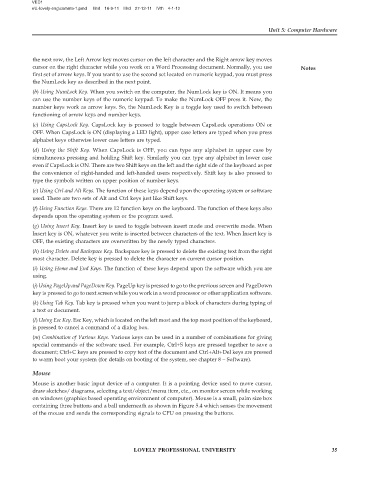Page 40 - DLIS108_INFORMATION_AND_COMMUNICATION_TECHNOLOGY_APPLICATIONS
P. 40
VED1
e\L-lovely-eng\comm5-1.pmd IInd 16-9-11 IIIrd 27-12-11 IVth 4-1-12
Unit 5: Computer Hardware
the next row, the Left Arrow key moves cursor on the left character and the Right arrow key moves
cursor on the right character while you work on a Word Processing document. Normally, you use Notes
first set of arrow keys. If you want to use the second set located on numeric keypad, you must press
the NumLock key as described in the next point.
(b) Using NumLock Key. When you switch on the computer, the NumLock key is ON. It means you
can use the number keys of the numeric keypad. To make the NumLock OFF press it. Now, the
number keys work as arrow keys. So, the NumLock Key is a toggle key used to switch between
functioning of arrow keys and number keys.
(c) Using CapsLock Key. CapsLock key is pressed to toggle between CapsLock operations ON or
OFF. When CapsLock is ON (displaying a LED light), upper case letters are typed when you press
alphabet keys otherwise lower case letters are typed.
(d) Using the Shift Key. When CapsLock is OFF, you can type any alphabet in upper case by
simultaneous pressing and holding Shift key. Similarly you can type any alphabet in lower case
even if CapsLock is ON. There are two Shift keys on the left and the right side of the keyboard as per
the convenience of right-handed and left-handed users respectively. Shift key is also pressed to
type the symbols written on upper position of number keys.
(e) Using Ctrl and Alt Keys. The function of these keys depend upon the operating system or software
used. There are two sets of Alt and Ctrl keys just like Shift keys.
(f) Using Function Keys. There are 12 function keys on the keyboard. The function of these keys also
depends upon the operating system or the program used.
(g) Using Insert Key. Insert key is used to toggle between insert mode and overwrite mode. When
Insert key is ON, whatever you write is inserted between characters of the text. When Insert key is
OFF, the existing characters are overwritten by the newly typed characters.
(h) Using Delete and Backspace Key. Backspace key is pressed to delete the existing text from the right
most character. Delete key is pressed to delete the character on current cursor position.
(i) Using Home and End Keys. The function of these keys depend upon the software which you are
using.
(j) Using PageUp and PageDown Key. PageUp key is pressed to go to the previous screen and PageDown
key is pressed to go to next screen while you work in a word processor or other application software.
(k) Using Tab Key. Tab key is pressed when you want to jump a block of characters during typing of
a text or document.
(l) Using Esc Key. Esc Key, which is located on the left most and the top most position of the keyboard,
is pressed to cancel a command of a dialog box.
(m) Combination of Various Keys. Various keys can be used in a number of combinations for giving
special commands of the software used. For example, Ctrl+S keys are pressed together to save a
document; Ctrl+C keys are pressed to copy text of the document and Ctrl+Alt+Del keys are pressed
to warm boot your system (for details on booting of the system, see chapter 8 – Software).
Mouse
Mouse is another basic input device of a computer. It is a pointing device used to move cursor,
draw sketches/ diagrams, selecting a text/object/menu item, etc., on monitor screen while working
on windows (graphics based operating environment of computer). Mouse is a small, palm size box
containing three buttons and a ball underneath as shown in Figure 5.4 which senses the movement
of the mouse and sends the corresponding signals to CPU on pressing the buttons.
LOVELY PROFESSIONAL UNIVERSITY 35