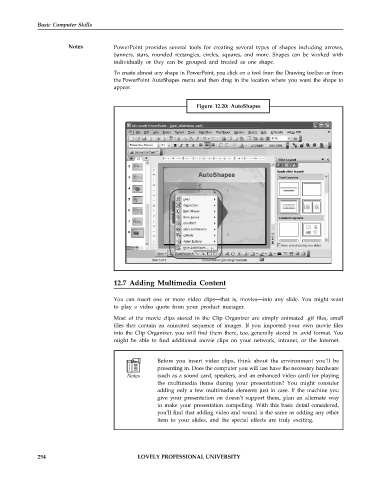Page 261 - DCAP101_BASIC_COMPUTER_SKILLS
P. 261
Basic Computer Skills
Notes PowerPoint provides several tools for creating several types of shapes including arrows,
banners, stars, rounded rectangles, circles, squares, and more. Shapes can be worked with
individually or they can be grouped and treated as one shape.
To create almost any shape in PowerPoint, you click on a tool from the Drawing toolbar or from
the PowerPoint AutoShapes menu and then drag in the location where you want the shape to
appear.
Figure 12.20: AutoShapes
12.7 Adding Multimedia Content
You can insert one or more video clips—that is, movies—into any slide. You might want
to play a video quote from your product manager.
Most of the movie clips stored in the Clip Organizer are simply animated .gif files, small
files that contain an animated sequence of images. If you imported your own movie files
into the Clip Organizer, you will find them there, too, generally stored in .avid format. You
might be able to find additional movie clips on your network, intranet, or the Internet.
Before you insert video clips, think about the environment you’ll be
presenting in. Does the computer you will use have the necessary hardware
(such as a sound card, speakers, and an enhanced video card) for playing
the multimedia items during your presentation? You might consider
adding only a few multimedia elements just in case. If the machine you
give your presentation on doesn’t support them, plan an alternate way
to make your presentation compelling. With this basic detail considered,
you’ll find that adding video and sound is the same as adding any other
item to your slides, and the special effects are truly exciting.
254 LOVELY PROFESSIONAL UNIVERSITY