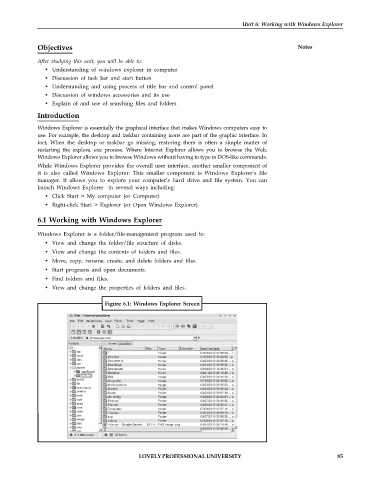Page 92 - DCAP101_BASIC_COMPUTER_SKILLS
P. 92
Unit 6: Working with Windows Explorer
Objectives Notes
After studying this unit, you will be able to:
Understanding of windows explorer in computer
Discussion of task bar and start button
Understanding and using process of title bar and control panel
Discussion of windows accessories and its use
Explain of and use of searching files and folders
Introduction
Windows Explorer is essentially the graphical interface that makes Windows computers easy to
use. For example, the desktop and taskbar containing icons are part of the graphic interface. In
fact, When the desktop or taskbar go missing, restoring them is often a simple matter of
restarting the explore. exe process. Where Internet Explorer allows you to browse the Web,
Windows Explorer allows you to browse Windows without having to type in DOS-like commands.
While Windows Explorer provides the overall user interface, another smaller component of
it is also called Windows Explorer. This smaller component is Windows Explorers file
manager. It allows you to explore your computers hard drive and file system. You can
launch Windows Explorer in several ways including:
Click Start > My computer (or Computer)
Right-click Start > Explorer (or Open Windows Explorer)
6.1 Working with Windows Explorer
Windows Explorer is a folder/file-management program used to:
View and change the folder/file structure of disks.
View and change the contents of folders and files.
Move, copy, rename, create, and delete folders and files.
Start programs and open documents.
Find folders and files.
View and change the properties of folders and files.
Figure 6.1: Windows Explorer Screen
LOVELY PROFESSIONAL UNIVERSITY 85